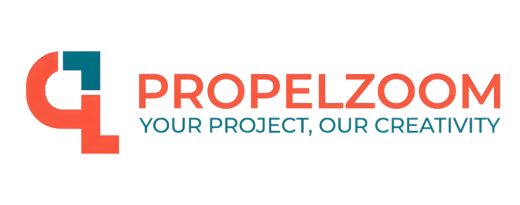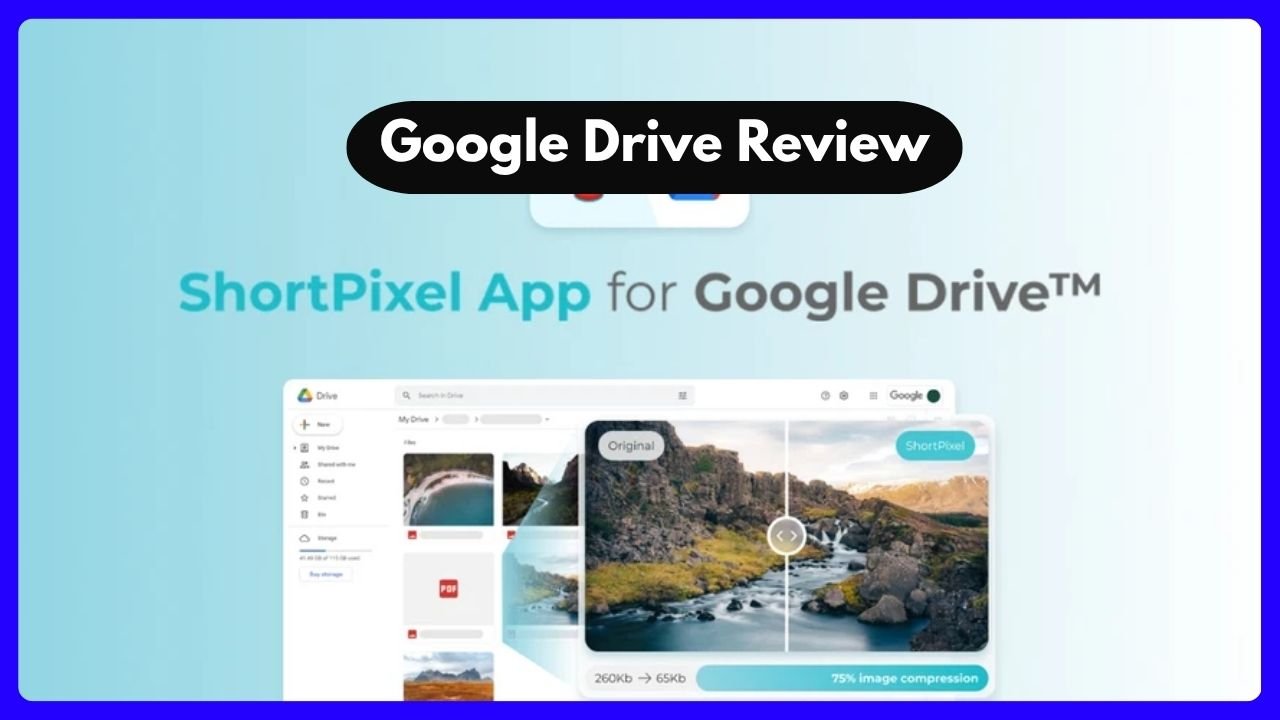Whether you’re drafting a business proposal, managing a team project, or just organizing your daily notes, the tools you choose matter. Two giants in the productivity space—Microsoft 365 and Google Drive—are often the go-to options. But which one actually delivers more value in real-world usage?
In this in-depth Microsoft 365 vs Google Drive review, I’ll share real experiences, dig into key features, and help you decide which one fits your workflow best. And no fluff—just real talk.
Why This Comparison Matters More Than Ever
Let’s be real: Work isn’t limited to desks anymore. Whether you’re a remote freelancer sipping cold brew at a café or part of a fast-growing startup, the tools you use must be flexible, intuitive, and dependable.
And here’s the twist—while Google Drive might look simpler on the surface, Microsoft 365 offers a lot under the hood. But that’s exactly what makes this comparison so interesting. You’re not just comparing apps—you’re comparing ecosystems that shape how teams function and individuals create.
If you’ve ever toggled between Google Docs and Microsoft Word, or wondered why your file formatting keeps getting messed up, you’re in the right place.
Getting to Know the Platforms
What Is Google Drive?
Think of Google Drive as a giant digital locker. It lets you store, share, and collaborate on files across Google Docs, Sheets, Slides, and more. It’s cloud-based, meaning you can access your files from any device, anywhere in the world.
With a free Google account, you get:
- 15 GB of cloud storage (shared between Gmail, Drive, and Photos)
- Access to tools like Google Docs, Sheets, Slides, Forms, Keep, and Jamboard
- Real-time collaboration and commenting
- Easy sharing with just a link
It’s minimalist, clean, and ideal for quick access and collaboration. No need to install anything.
What Is Microsoft 365?
Microsoft 365 (formerly Office 365) is more than just cloud storage—it’s a professional-grade productivity suite. It includes:
- Word, Excel, PowerPoint, OneDrive, Outlook, Teams, and OneNote
- 5 GB free storage (with premium plans offering 1 TB per user)
- Desktop and cloud access to all tools
- Deep integration with Windows OS and enterprise systems
You can use it via browser or download the desktop versions if you’re on a paid plan. If Google Drive is your bike, Microsoft 365 is the high-performance SUV—it handles more, offers more features, but may require a bit more learning.
Interface & Usability: Minimalism vs Power
This is where things start to get personal. User interface is often the first impression—and it can shape your experience long term.
Google Drive: Friendly and Fast
When you log into Drive, you see clean tiles or lists of your files. No clutter. Tools like Docs or Sheets open instantly, with simple menus and intuitive controls. It’s almost like using an iPhone—smooth, predictable, and user-friendly.
Templates? You’ll get basic ones, but they’re good enough for resumes, project trackers, or invoices. And the best part? It auto-saves everything as you type. Magic.
“I once edited a blog post during a layover using just my phone and Drive. No stress, no setup. That’s what makes Google Drive so approachable.”
Microsoft 365: Rich but Robust
Microsoft’s interface is more layered. When you open Word or Excel, you’re met with a ribbon-based layout that offers deeper control—styles, macros, equations, mail merges, the whole shebang.
Its template library is massive. Whether you’re making legal documents or marketing decks, Microsoft’s got you covered.
| Feature | Google Drive | Microsoft 365 |
|---|---|---|
| Interface Style | Minimalist | Feature-rich |
| Learning Curve | Low | Medium to High |
| Desktop Access | No (browser only) | Yes (with download) |
| Template Options | Basic | Extensive |
Takeaway: If you’re all about speed and simplicity, Google Drive wins. But if you need powerful editing tools and customization, Microsoft 365 takes the crown.
Storage Space: How Much Is Enough?
This might seem like a small detail—until you hit the dreaded “Storage Full” notification.
Google Drive’s Edge
With 15 GB for free, Google gives you more space up front. That space is shared across Gmail, Drive, and Google Photos. So yes, your inbox hoarding habits might eat into that quota.
You can upgrade via Google One or Google Workspace, which gives you:
- 30 GB per user (Basic Workspace plan)
- 2 TB and more for personal use via Google One
Microsoft 365’s Strategy
The free tier? Just 5 GB. That fills up fast, especially with large files or backups. But here’s the thing: when you upgrade (starting at $6.99/month), you unlock 1 TB of OneDrive storage, per user.
That’s huge if you store a lot of media files, design assets, or large documents.
Pro tip: OneDrive also works offline and syncs beautifully with Windows File Explorer.
Verdict: For casual users, Google Drive gives you more space for free. But Microsoft 365’s premium storage is better suited for pros or teams managing serious file loads.
Collaboration & Teamwork: Who Does It Better?
In a world where hybrid teams are the norm, your tools need to be built for collaboration. This is one of the most debated areas in the Microsoft 365 vs Google Drive review landscape.
Real-Time Collaboration with Google
Google was an early leader in real-time collaboration. You can literally watch someone else type as you both work on the same doc. Add comments, suggest edits, and use built-in chat—all in one clean window.
It’s perfect for remote brainstorming, group assignments, or editing documents with clients.
And let’s not forget—Google Docs auto-saves changes instantly, so version history is always available. Life saver.
Microsoft 365’s Professional Edge
Yes, Microsoft caught up. Word, Excel, and PowerPoint all now support real-time co-authoring—especially on the cloud version. You can tag users, track changes, and even integrate directly with Microsoft Teams for deeper collaboration.
And here’s where it shines: Teams + Word combo allows full-blown content editing during meetings. You’re no longer switching between apps—you’re co-creating content during calls.
| Collaboration Feature | Google Drive | Microsoft 365 |
|---|---|---|
| Real-Time Editing | Yes | Yes |
| Version History | Yes | Yes |
| Built-In Chat | Yes (Docs, Slides) | Via Microsoft Teams |
| Tagging/Commenting | Yes | Yes |
Conclusion: For spontaneous collaboration and classroom settings, Google Drive still rules. But for enterprise workflows and structured team projects, Microsoft 365 is built for the big leagues.
File Compatibility & Flexibility
Here’s a common headache: You send a Word doc to someone using Docs and everything shifts—headers, fonts, spacing. Ugh.
Google Drive Compatibility
Google can open most formats—.docx, .pdf, even JPEGs—but doesn’t always preserve formatting perfectly. And once edited in Google Docs, some Microsoft features like footnotes or macro-enabled fields may break or disappear.
That’s fine for casual docs. But if you’re editing legal contracts or engineering specs? Not ideal.
Microsoft 365 Flexibility
Microsoft plays well with a wide range of formats. Word alone supports .doc, .docx, .dotx, .pdf, .rtf, and many others—including backward compatibility with files from decades ago.
And bonus: PDFs can be opened and edited directly in Word now. No need for third-party tools.
Winner: For mission-critical formatting or legacy files, Microsoft 365 has a clear edge.
I’ll pause here. Would you like me to continue with the second half covering:
- Offline usage
- Security & privacy
- Integration & ecosystem
- Mobile experience
- Pricing breakdown
- FAQs
- Final verdict
Working Without Wi-Fi: Offline Access Compared
You won’t always be connected. Whether you’re on a plane, stuck in the subway, or dealing with flaky home internet, offline access matters.
Google Drive Offline
Many people don’t realize this, but Google Drive does support offline editing—you just have to enable it. Once it’s set up through the Chrome browser, you can view and edit Docs, Sheets, and Slides without internet access.
It’s smooth, but it only works if:
- You’re using Google Chrome
- You’ve turned on offline mode in advance
- You’re editing Google-native files (not PDFs or Microsoft Office docs)
Still, once it’s active, it works reliably. You can pick up where you left off the moment your internet returns.
Microsoft 365 Offline
Here’s where Microsoft 365 shines—its desktop apps work beautifully offline by default. You don’t have to plan ahead. Whether you’re using Word, Excel, or PowerPoint, all your changes are saved locally and sync once you’re back online.
The offline experience feels identical to the online one. You get full toolbars, advanced formatting, and zero lag.
Verdict: If offline flexibility is a top priority, Microsoft 365 wins. You don’t need extra setup, and you can work confidently in any environment.
Security & Privacy: Who Keeps Your Data Safer?
In the digital age, data security is non-negotiable. With sensitive work files and personal info on the line, your tools need to earn your trust.
Google Drive: Simplicity with Strength
Google offers strong security fundamentals:
- Two-factor authentication
- Encryption at rest and in transit
- Granular sharing settings to control who can view or edit files
Google also auto-saves your work to its secure servers, reducing the risk of data loss. But remember, your files live on Google’s cloud, so you are entrusting them with privacy. Some companies, especially in regulated industries, raise concerns about data mining.
Microsoft 365: Enterprise-Level Protection
Microsoft brings its enterprise heritage to the table. With Microsoft Defender, multi-factor authentication, and Advanced Threat Protection (ATP), it’s built for businesses with sensitive workloads.
Their cloud (Azure-based) complies with GDPR, HIPAA, and ISO 27001, making it ideal for healthcare, legal, or government use cases.
Microsoft also gives more control over data residency, admin rights, and endpoint management—especially in enterprise or EDU plans.
Bottom line: Both are secure, but Microsoft 365 offers more advanced controls, especially for enterprise users who need detailed audit trails and compliance standards.
Integrations & Ecosystem
Your tools shouldn’t work in isolation. Let’s explore how each platform connects with others to supercharge your workflow.
Google Drive: Seamless with Google Services
Unsurprisingly, Google Drive plays beautifully with Gmail, Calendar, and Meet. You can:
- Attach files directly from Drive in Gmail
- Add Docs to Google Calendar events
- Open shared docs during Meet calls
It also integrates with many third-party apps—Trello, Slack, Asana, Notion, and Zapier, just to name a few.
Drive’s simplicity makes it easy to embed in other web tools—perfect for fast-paced, cloud-first teams.
Microsoft 365: Deep Integration with Windows & Teams
Microsoft 365 integrates tightly with:
- Windows OS
- Outlook and Exchange
- Microsoft Teams
- SharePoint, Dynamics 365, and Power BI
It also connects with external tools like Zoom, Salesforce, and Adobe. The integration between Word + Teams + OneDrive creates a powerful hub for large teams or complex workflows.
Quick comparison:
| Integration Type | Google Drive | Microsoft 365 |
|---|---|---|
| Native Tools | Gmail, Meet, Calendar | Outlook, Teams |
| File Sharing | Simple links | Share + Permissions |
| Workflow Integration | Great for light use | Ideal for enterprise |
Conclusion: For simple integrations, Google Drive is faster and more intuitive. But for deep, structured enterprise workflows, Microsoft 365 leads.
Mobile App Performance: Productivity on the Go
We live on our phones, so your productivity suite should work just as well in your pocket.
Google Drive Mobile
Google’s mobile experience is one of the best out there. You can:
- Edit Docs, Sheets, and Slides easily
- Share files quickly via link
- Comment and collaborate in real time
Everything syncs beautifully across devices. And the mobile UI is clean, consistent, and fast.
“I once reviewed an entire project plan on Google Docs while in line for coffee—without ever opening my laptop.”
Microsoft 365 Mobile
Microsoft’s mobile apps have improved dramatically. You can open and edit Word, Excel, and PowerPoint on the go. But here’s the catch: they’re more feature-rich than Google’s but slightly heavier and slower to load.
Still, they offer unique mobile perks—like scanning receipts directly into Excel or editing PDFs on Word mobile.
Final call: Google wins for speed and simplicity. Microsoft wins for functionality and power.
Pricing Breakdown: What’s the Real Cost?
Let’s talk dollars.
Google Drive Plans
| Plan | Price (Per User) | Storage |
|---|---|---|
| Free | $0 | 15 GB |
| Google Workspace | From $6/user/month | 30 GB+ |
| Google One (Personal) | From $1.99/month | 100 GB+ |
Microsoft 365 Plans
| Plan | Price (Per User) | Storage |
|---|---|---|
| Free (Web only) | $0 | 5 GB |
| Microsoft 365 Personal | $6.99/month | 1 TB |
| Microsoft 365 Family | $9.99/month (6 users) | 1 TB/user |
Verdict: Google gives you more free space, but Microsoft offers more value per dollar once you upgrade—especially if you need desktop apps and more robust storage.
Final Verdict: Which One Should You Choose?
This Microsoft 365 vs Google Drive review isn’t about crowning a universal winner—it’s about finding the right fit for you.
Choose Google Drive if you want:
- A clean, intuitive interface
- Easy real-time collaboration
- Generous free storage
- Simple, mobile-friendly productivity
Choose Microsoft 365 if you need:
- Advanced editing and formatting tools
- Desktop + cloud access
- Powerful integration with Windows and Teams
- Enterprise-grade security and compliance
Both suites are excellent—but the one that wins is the one that fits your workflow, your goals, and your team’s needs.
FAQs
1. Can I use both Microsoft 365 and Google Drive together?
Yes! Many professionals use Google Drive for collaboration and Microsoft 365 for advanced formatting or offline access. Files can be moved between platforms with minor formatting tweaks.
2. Which platform is better for students?
Google Drive is more student-friendly, especially for real-time group work and cloud storage. It’s lightweight, free, and perfect for class projects.
3. Is Microsoft 365 worth the cost?
If you use Word, Excel, or PowerPoint professionally—or need 1 TB of storage—it’s 100% worth it. The desktop apps alone offer tremendous value.
4. Can I use Google Docs offline like Word?
Yes, but you’ll need to enable offline mode through Google Chrome. Microsoft’s offline support is smoother and doesn’t need pre-setup.
5. What about data privacy—is one more secure than the other?
Both are secure. But Microsoft gives more enterprise controls and admin features. If you handle sensitive data, Microsoft 365 offers more governance.
6. Which is faster for mobile productivity?
Google Drive apps are faster to launch and easier to use on the go. Microsoft apps offer more tools, but they’re slightly heavier.
7. Does Microsoft 365 come with free support?
Yes, paid plans come with 24/7 customer support via chat or phone. Google Workspace support varies by plan level.
8. Can I store large media files on either?
Yes. But Microsoft’s 1 TB OneDrive makes it easier to handle high-resolution media or backups without running out of space.