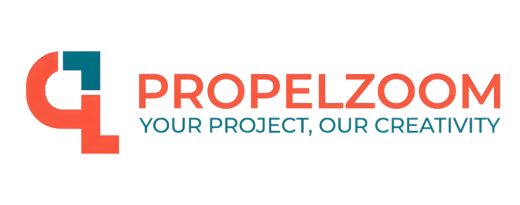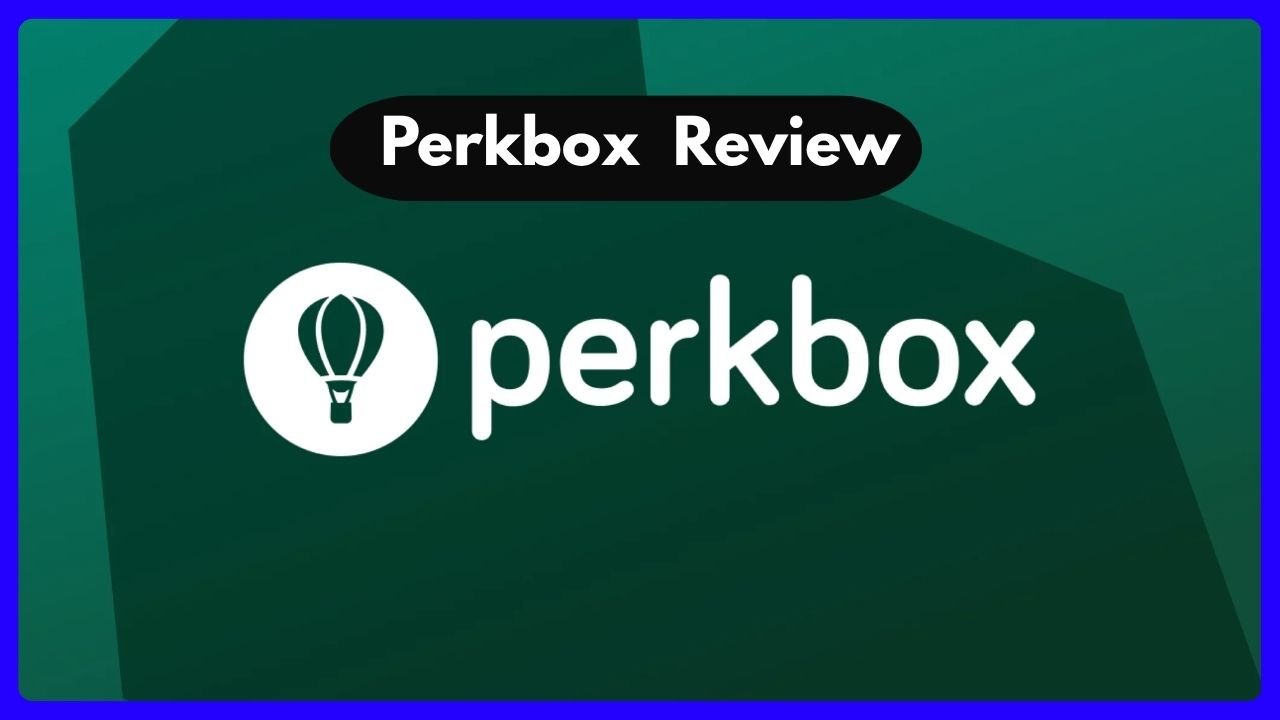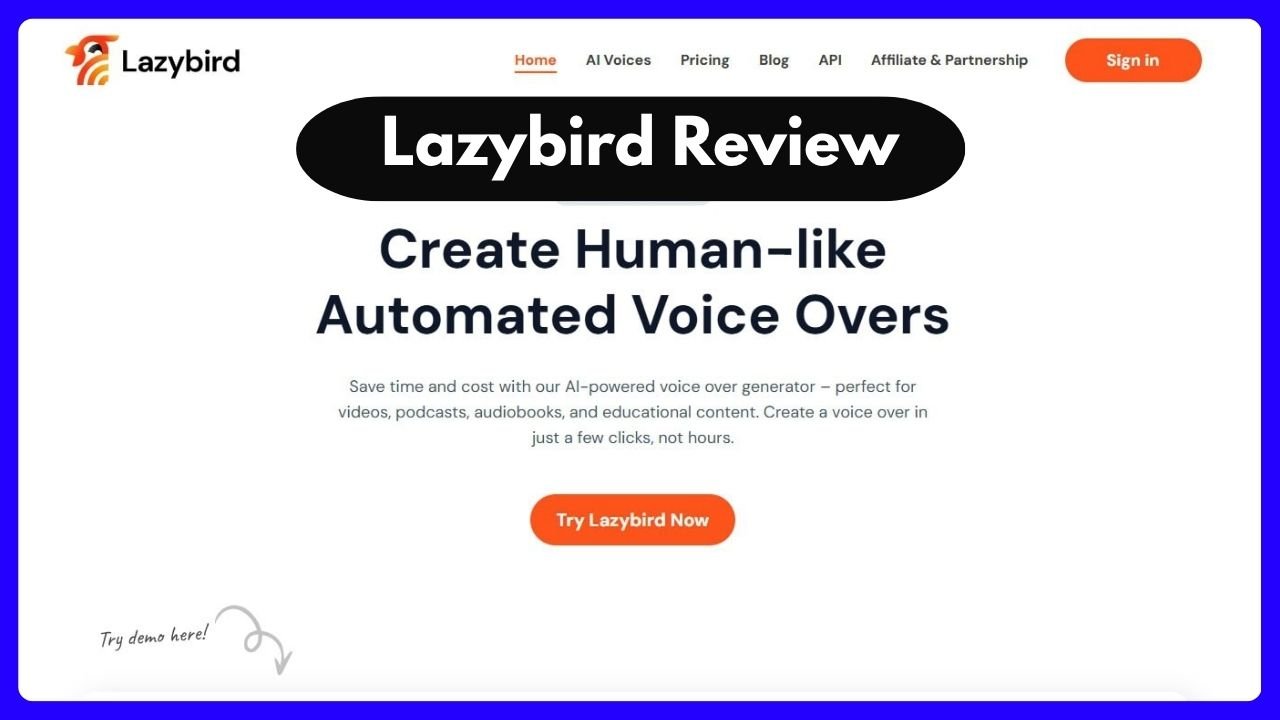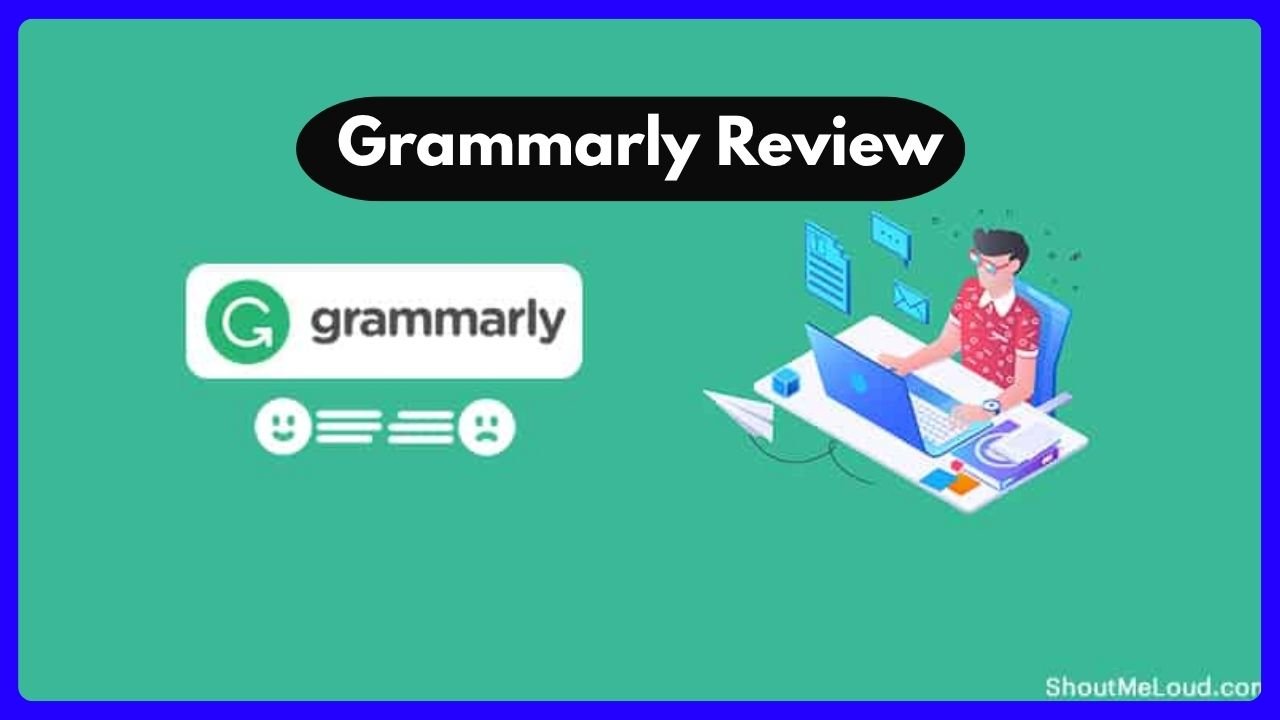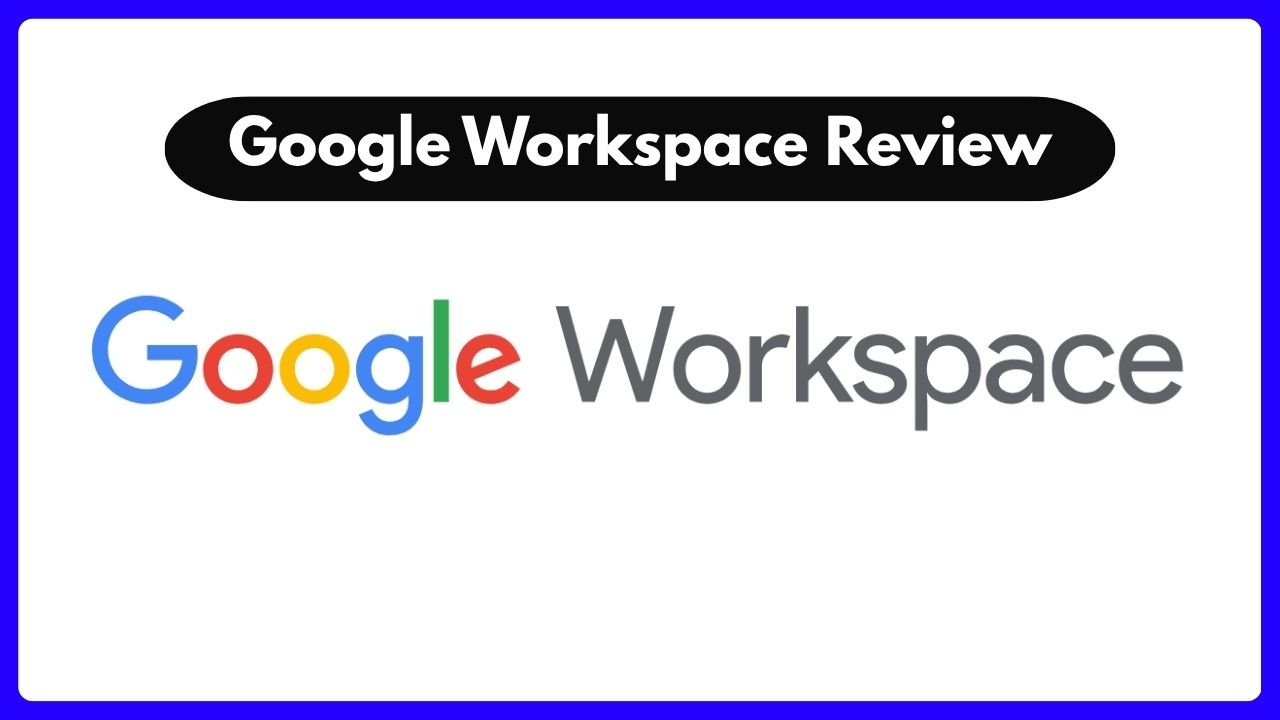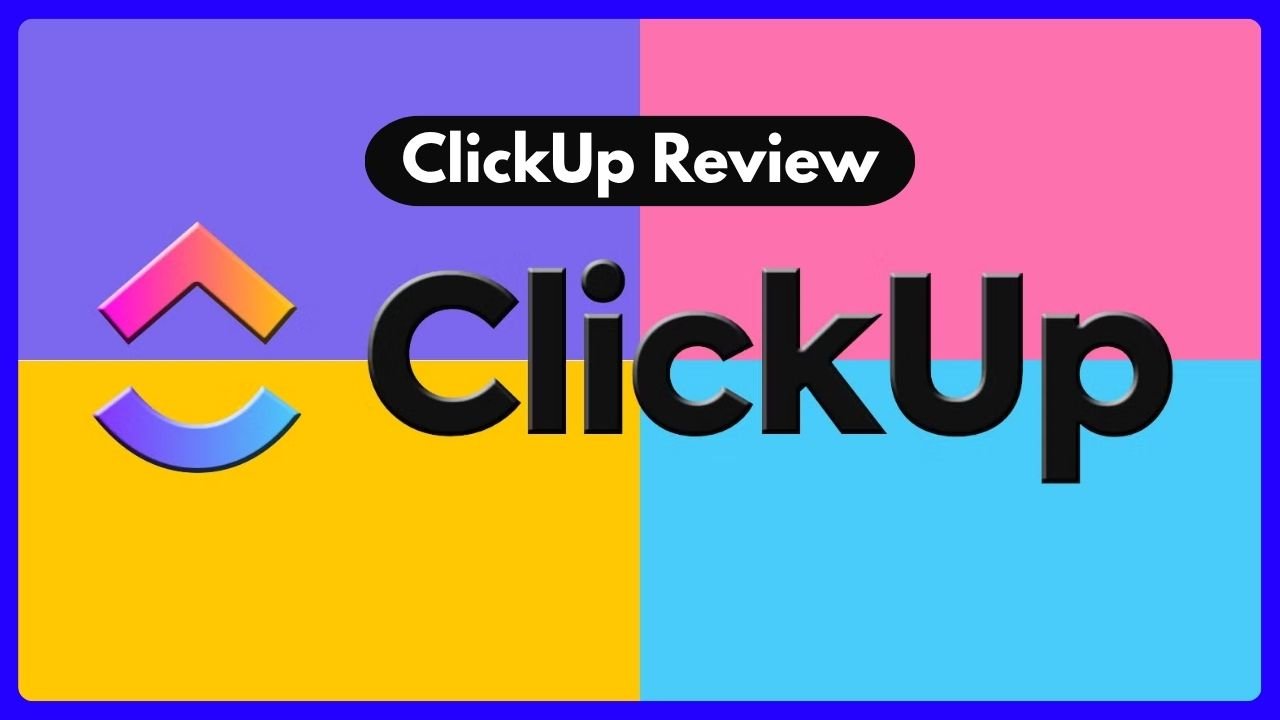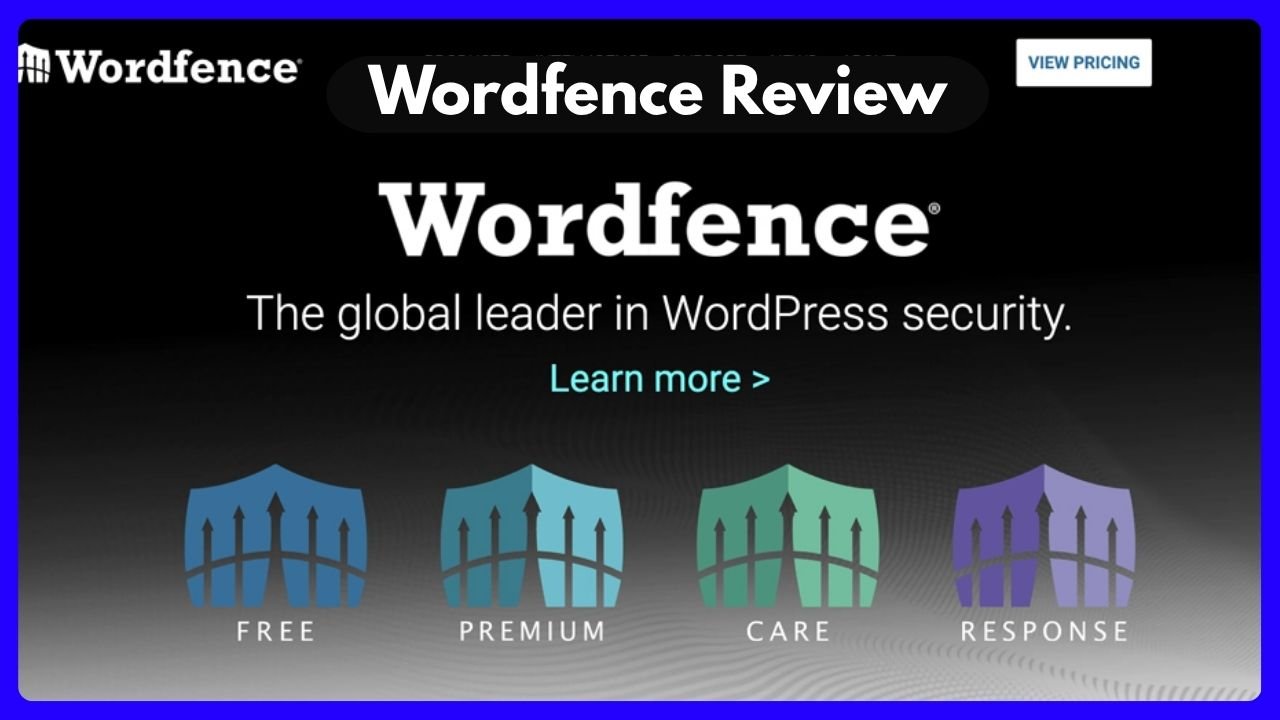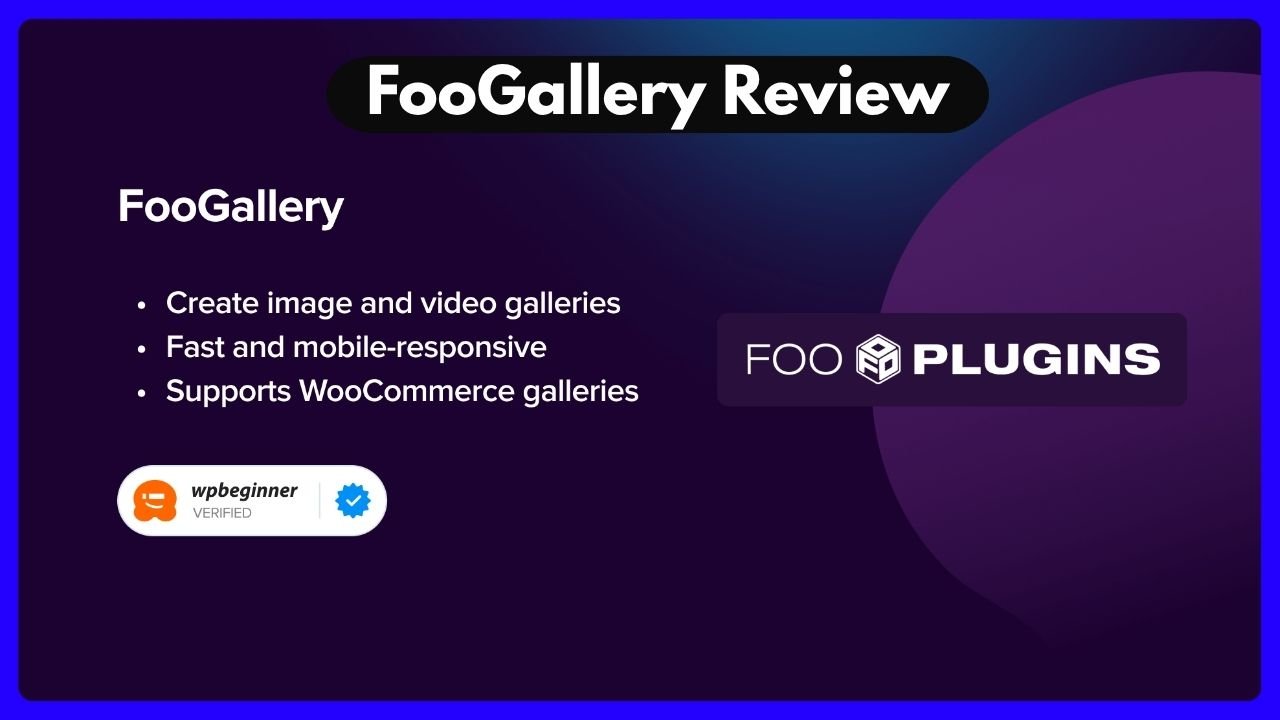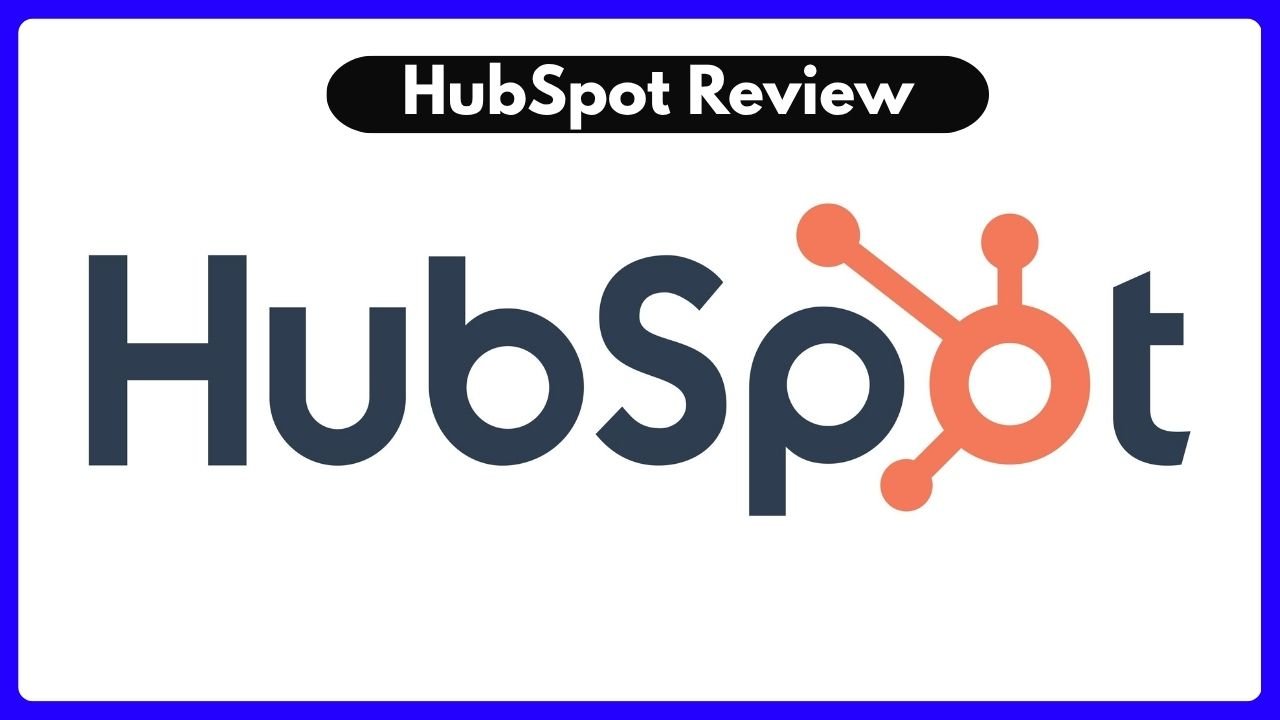Employee satisfaction isn’t just a “nice-to-have” anymore — it’s your secret weapon in today’s competitive work culture. If your team feels appreciated, they’ll work smarter, stay longer, and bring their best selves to the table. But finding the right platform to support that experience? That’s where things get tricky.
Two of the most popular names out there right now are Reward Gateway and Perkbox. They both promise to help you boost morale, enhance wellbeing, and create a culture of recognition, but do they really deliver?
In this detailed Reward Gateway: Perkbox review, we’ll break down their features, usability, integrations, and real-world impact — all to help you decide which one fits your team’s vibe. Whether you’re an HR leader, business owner, or just someone curious about modern employee benefits, you’ll find everything you need right here.
The Growing Need for Employee Experience Platforms
Workplaces have changed. Hybrid models, remote teams, and shifting employee expectations mean we can’t rely on old-school perks like pizza Fridays anymore. Today’s employees want:
- Recognition that’s meaningful and visible.
- Rewards that are flexible and personal.
- Wellbeing tools that support both mind and body.
- Communication that feels inclusive, not corporate.
That’s where platforms like Reward Gateway and Perkbox come in. But while they share common goals, their approaches differ in significant ways — and those details can make or break your engagement strategy.
Reward Gateway: A Deep Dive into Its Offerings
Reward Gateway positions itself as an all-in-one engagement platform. It’s designed for companies that want to create a culture of appreciation and open communication, all in one dashboard.
Key Features of Reward Gateway
Let’s unpack what Reward Gateway brings to the table:
| Feature | Details |
|---|---|
| Reward & Recognition | Employees can give peer shout-outs, send eCards, and redeem points via Amazon and other partners. |
| Internal Communication | A centralized hub for updates, reactions, and comments — keeps everyone in the loop. |
| Surveys & Feedback | Run pulse surveys and gather real insights to act on. |
| Discounts & Vouchers | Instant gift cards, cashback offers, and reloadable cards — all managed in-app. |
| Wellbeing Support | Blog content, recipes, mental health tips, and ClassPass workouts built-in. |
What makes Reward Gateway stand out is the integration between recognition and reward, all housed in an ecosystem that encourages continuous feedback. Their eCard system, for example, is great for birthdays, milestones, and day-to-day “thank yous.”
Employees also enjoy using the Reward Marketplace, where they can cash in their points with ease — including syncing with Amazon. That’s a big plus for global teams who want familiar and accessible options.
Perkbox: A People-First Alternative Worth Considering
If Reward Gateway is a solid multitool, Perkbox is more like the Swiss Army knife with a personality. It does many of the same things — but adds a layer of global flexibility, intuitive design, and deeper wellbeing support.
Why Over 4,000 Companies Choose Perkbox
Perkbox is all about creating a seamless experience for teams everywhere, whether they’re in the office, hybrid, or fully remote. It makes employees feel seen, heard, and valued — no matter where they’re based.
Core Perkbox Features (and Why They Matter)
Here’s how Perkbox stacks up:
| Feature | Perkbox’s Approach |
|---|---|
| Global Recognition & Rewards | Real-time peer recognition tied to company values. Rewards can be redeemed from an international catalogue. |
| Perks & Discounts | Employees get access to thousands of worldwide offers (from tech to travel). Includes Flexi Perks with a monthly allowance. |
| Wellbeing Resources | From guided yoga to better sleep practices, all content is created by experts and available 24/7. |
| Unified Communication Hub | No more missed memos. Key updates are shared instantly across regions. |
| HRIS Integrations | Syncs with platforms like Okta, Google Workspace, and Azure for a smoother rollout. |
Perkbox also wins points for analytics. Managers can instantly see which perks are most popular, who’s being recognized, and where engagement is growing or slipping. That data isn’t just interesting — it’s powerful for shaping a smarter, more targeted strategy.
Reward Gateway vs. Perkbox: What’s the Real Difference?
On paper, these platforms might seem similar. But the way they deliver experiences, the scope of their tools, and the feel of their interface set them apart.
Here’s a quick comparison to help you visualize it:
| Aspect | Reward Gateway | Perkbox |
|---|---|---|
| Recognition Tools | eCards, reward points, peer kudos. | Real-time, value-based recognition with customizable messages. |
| Global Capabilities | Supports international teams but leans UK/US-centric. | Built for global reach — supports users in over 140 countries. |
| HR Integration | Available but not a core focus. | Deep integrations with leading HRIS platforms. |
| Analytics & Insights | Good for feedback and surveys. | Great for monitoring reward usage, recognition trends, and ROI. |
| Wellbeing Support | ClassPass, blogs, light fitness content. | Rich multimedia resources covering fitness, sleep, mindfulness, and more. |
| Employee Discounts | Cashback, vouchers, reloadable cards. | Worldwide discounts plus monthly Flexi Points for free perks. |
If your team needs advanced employee comms and you’re based in the UK or US, Reward Gateway could be a solid fit.
But if you’re scaling globally or want a more holistic approach to employee happiness, Perkbox edges ahead.
Why This Review Matters — The Human Side of Perks
Let’s be honest. Tools like Reward Gateway and Perkbox aren’t just about saving money or boosting output. They’re about showing your team they matter.
Here’s a quick story.
At my last company, we were using a generic rewards system. Points felt meaningless. The interface looked like something from 2003. Recognition was a chore, not a celebration.
We switched to Perkbox. Within a week, we noticed something change. People were actually excited to log in. One employee redeemed a gym class and sent a Slack message saying, “This literally helped me sleep better last night.”
That’s the kind of shift that doesn’t show up on spreadsheets right away — but it makes all the difference.
And that’s what makes a great platform more than just tech. It becomes a bridge between the company and its people.
Employee Wellbeing: A Clear Advantage for Perkbox
When it comes to mental and physical wellness, Perkbox truly shines. Unlike some platforms that only scratch the surface, Perkbox offers curated content from wellness experts — available anytime, anywhere. Think guided meditations, sleep routines, HIIT workouts, and even goal-oriented nutrition tips. Whether someone wants to manage stress or simply move more during the day, the tools are right there.
Meanwhile, Reward Gateway offers a respectable wellness section with expert blogs, recipes, and ClassPass content. It’s solid — but not as immersive or customizable. In short, Perkbox delivers more variety and depth in this department, making wellbeing feel less like a checkbox and more like a culture.
Perkbox Wellbeing Highlights:
- On-demand fitness (yoga, strength, meditation)
- Mental health tools and emotional resilience programs
- Expert-led content that’s always fresh and evolving
- Works seamlessly across phone, tablet, or smartwatch
Integration and Usability: Smooth Tech, Happy Teams
Tech doesn’t work unless it works for everyone. One underrated but important factor in this Reward Gateway: Perkbox review is platform integration.
Reward Gateway has its own app and ecosystem, and although it performs well, integration with third-party platforms (especially HRIS tools) isn’t always as frictionless as you’d expect.
Perkbox, on the other hand, plays nicely with the tools your HR team already uses, including:
- Google Workspace
- Microsoft Azure
- Okta
- and other HRIS platforms
This means onboarding is smoother, data flows better, and you don’t need to train teams on entirely new workflows. It’s like hiring someone who already knows your office layout.
Data & ROI: Knowing What’s Working
What good is an engagement strategy if you can’t measure it? This is one area where Perkbox takes a lead, offering real-time analytics from the moment your employees open the app.
You can track:
- Which perks are being used the most
- Who receives the most recognition
- Trends in engagement by department or location
Reward Gateway offers valuable data, too — especially from surveys and feedback loops — but Perkbox adds a layer of visibility into behavioral engagement. You’re not just asking employees how they feel; you’re watching what actually motivates them.
How to Choose Between Reward Gateway and Perkbox
Here’s the big question: which platform is best for your team?
The answer comes down to your specific needs.
| If You Prioritize… | Go With… |
|---|---|
| Internal comms, milestone tracking | Reward Gateway |
| Global teams and real-time recognition | Perkbox |
| HRIS integration and ease of setup | Perkbox |
| Deep employee feedback via surveys | Reward Gateway |
| Rich wellbeing content and Flexi Perks | Perkbox |
| Localized UK/US reward programs | Reward Gateway |
| ROI tracking and perk usage data | Perkbox |
Both platforms offer value. But if you want a modern, globally minded, and emotionally intelligent solution, Perkbox is hard to beat. It doesn’t just reward — it builds community, supports wellbeing, and keeps engagement fresh.
FAQs: Reward Gateway vs Perkbox
1. Can both platforms support remote employees?
Yes! Both Reward Gateway and Perkbox are designed for distributed teams. However, Perkbox’s global-friendly design makes it more effective for companies operating in multiple countries.
2. Which is easier to implement?
Perkbox is often quicker to roll out due to its HRIS integrations. If your company uses Okta or Google Workspace, the setup can be incredibly smooth.
3. Can employees redeem rewards globally?
Perkbox has the edge here, with an international rewards catalog. Reward Gateway offers Amazon and local options, but may be limited in some regions.
4. Which platform offers more robust wellbeing tools?
While both offer wellness content, Perkbox includes a broader and more engaging set of tools, like 24/7 workouts, sleep support, and expert guidance.
5. Can I track recognition and reward activity?
Yes! Both platforms offer tracking features. But Perkbox provides deeper insights with intuitive dashboards showing engagement by employee, department, or reward type.
6. Are the apps user-friendly?
Absolutely. Both platforms have mobile apps. Perkbox’s interface feels more modern and intuitive, especially for employees who aren’t very tech-savvy.
7. Do either platforms support company values?
Yes — both let you tie recognition to specific company values. It’s a great way to reinforce positive behaviors that align with your mission.
8. What if I’m on a tight budget?
Both platforms offer flexibility based on team size and goals. Edenred or Sodexo (mentioned earlier) might offer more stripped-down packages, but if you want value across the board, Perkbox offers more features in one place.
Final Verdict: Reward Gateway or Perkbox?
If you’re still weighing the two, here’s a quick metaphor to help:
- Reward Gateway is like a well-run corporate office — structured, efficient, focused on the essentials.
- Perkbox is like a vibrant co-working space — flexible, warm, wellness-focused, and built for modern teams.
In this full Reward Gateway: Perkbox review, we’ve seen that both platforms do a solid job in boosting engagement. But Perkbox offers something more — a genuinely holistic employee experience that blends rewards, wellbeing, recognition, and seamless communication under one roof.
In a world where employees crave meaning, recognition, and balance, that could make all the difference.
Key Takeaways
- Perkbox and Reward Gateway are top-tier platforms designed to increase employee engagement.
- Perkbox stands out for its global reach, deeper wellbeing tools, and strong integrations.
- Reward Gateway is ideal for structured recognition, milestone tracking, and centralized communication.
- Your decision should be guided by company culture, team location, and goals.
- In many cases, Perkbox provides more value in a single platform.
If you’re considering switching or adopting a platform, remember — this isn’t just a software decision. It’s a culture move. And when done right, it can transform how your team feels, performs, and connects.
Ready to explore more about employee engagement platforms like these? Let me know and I’ll help guide you further.