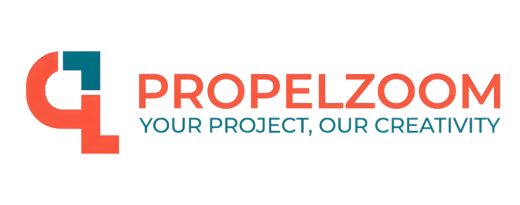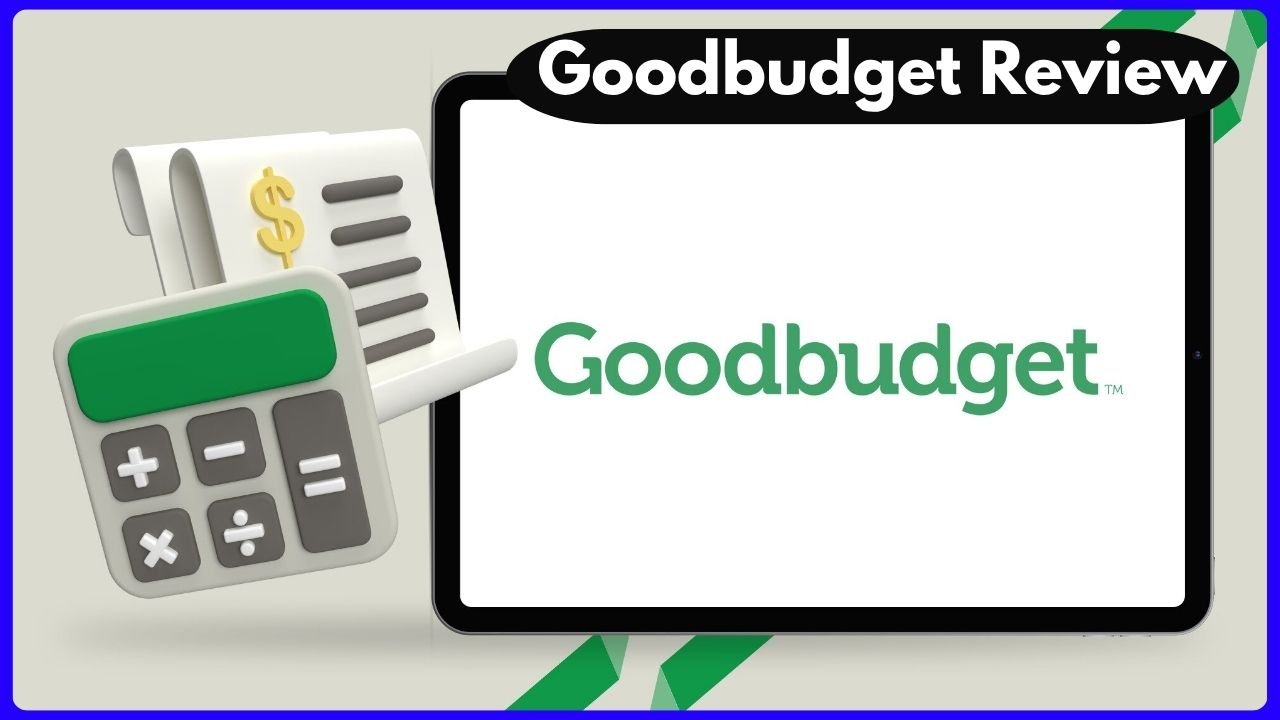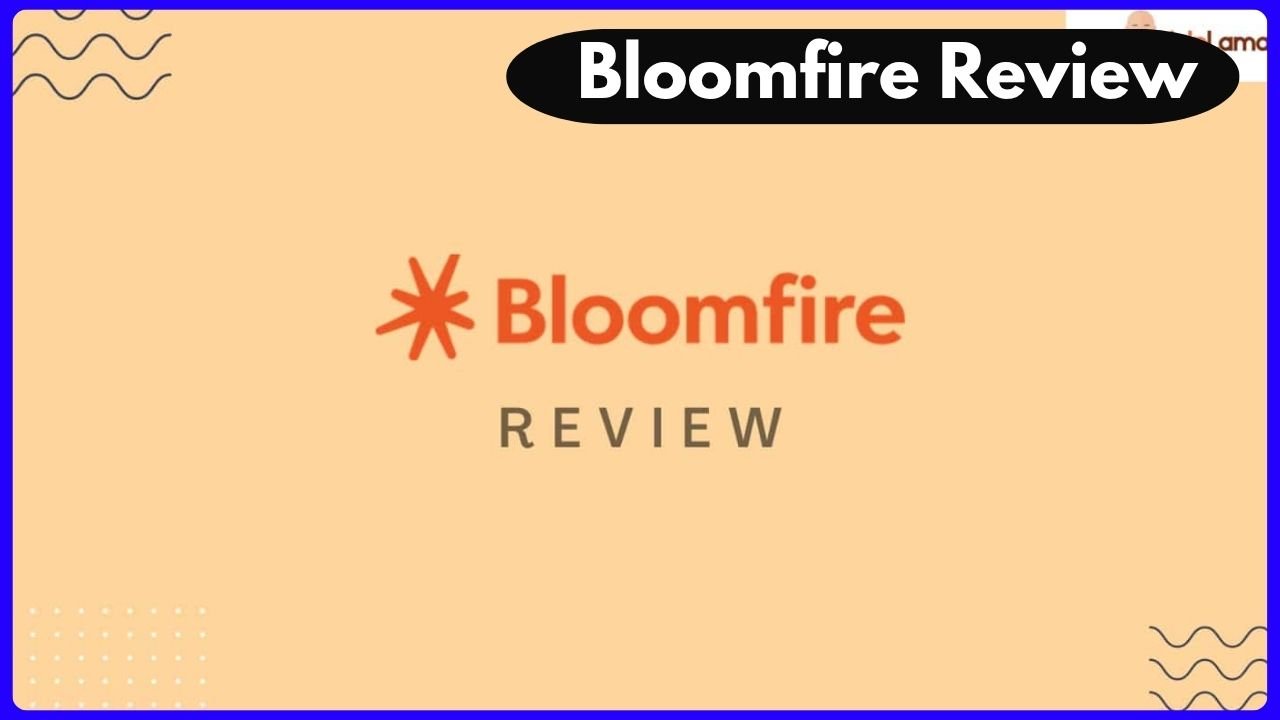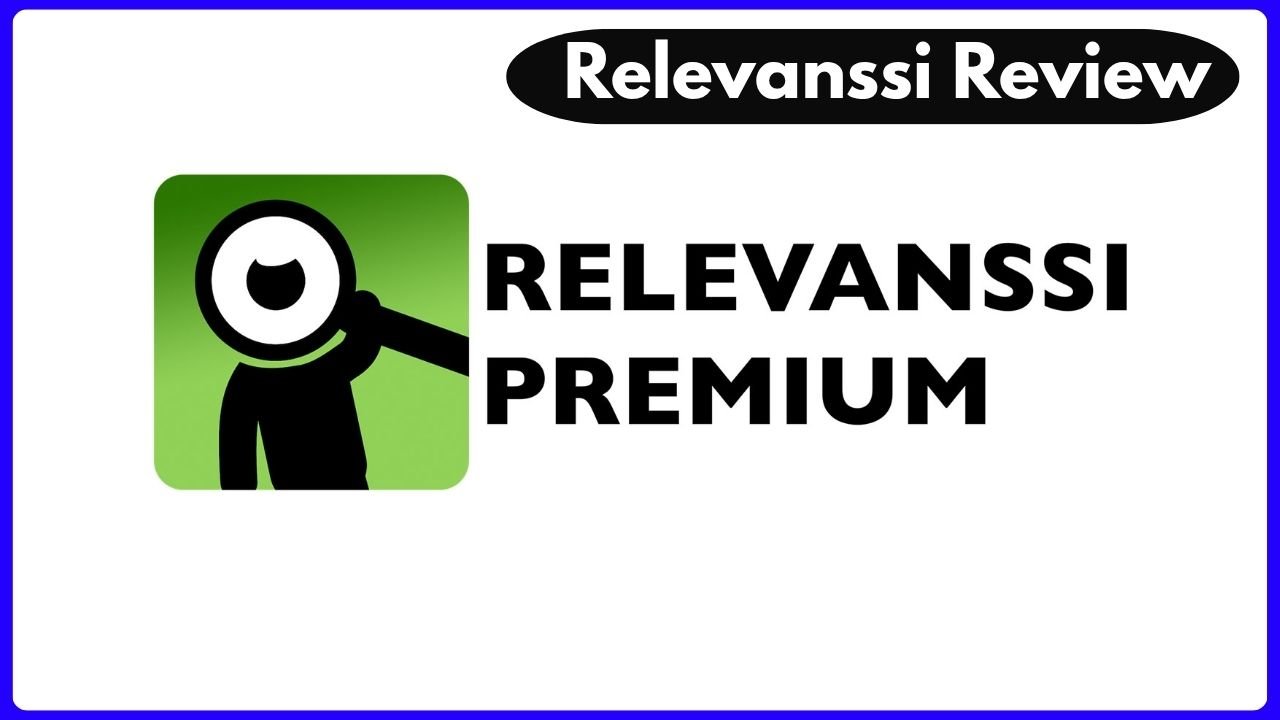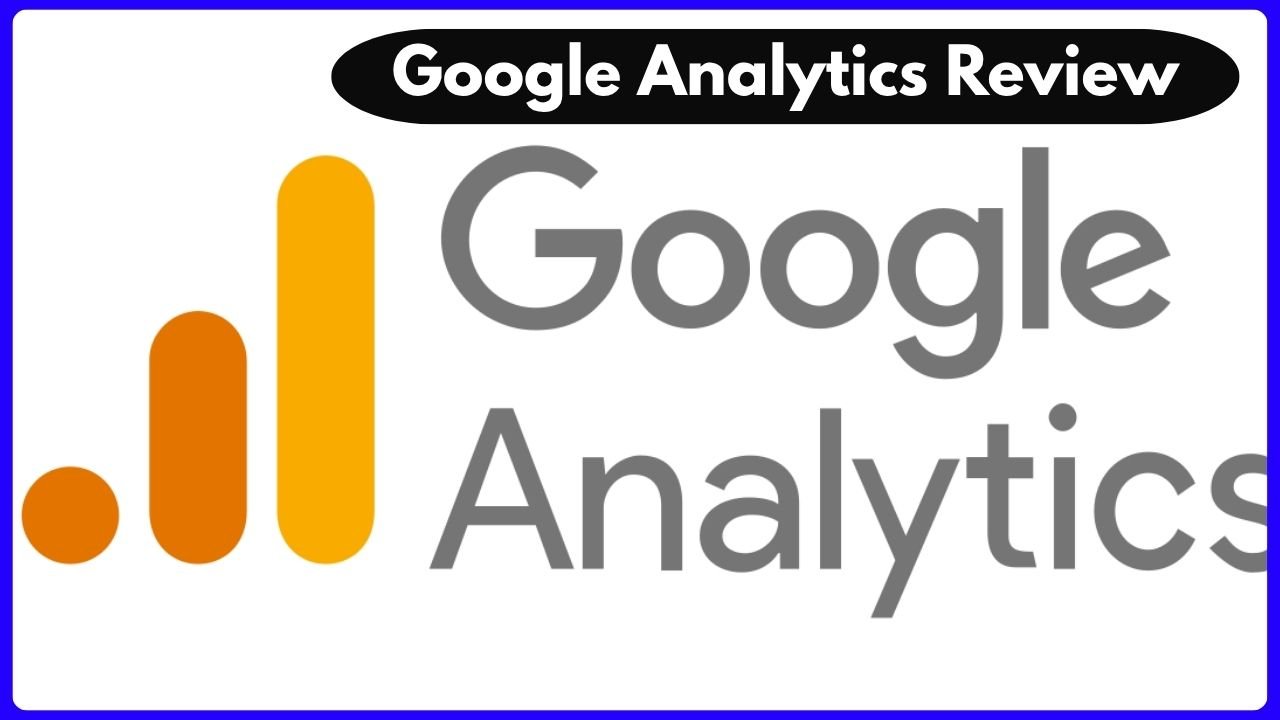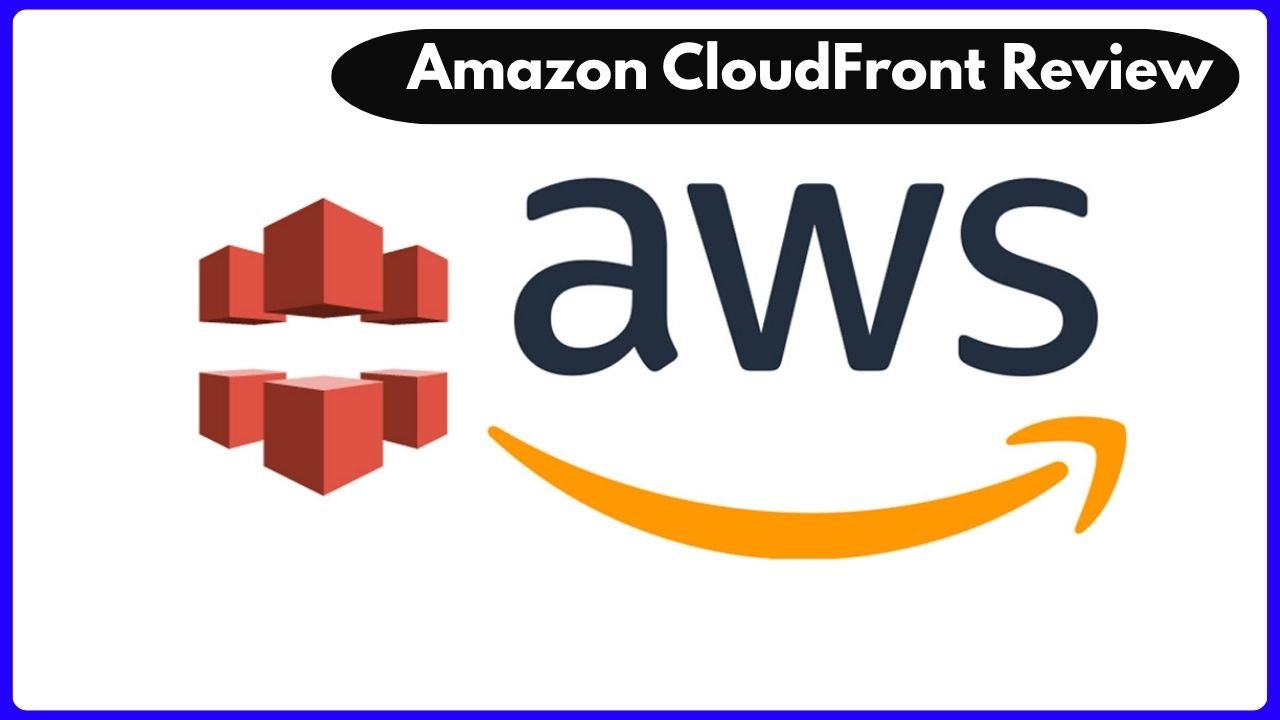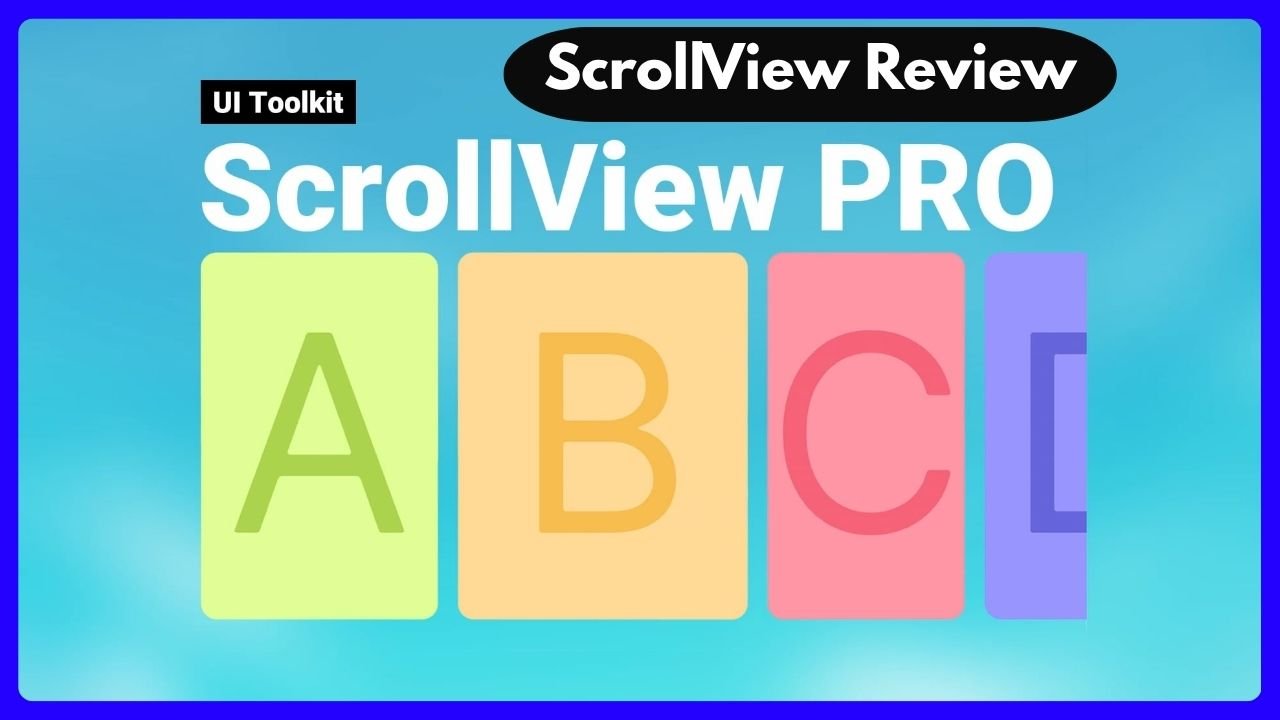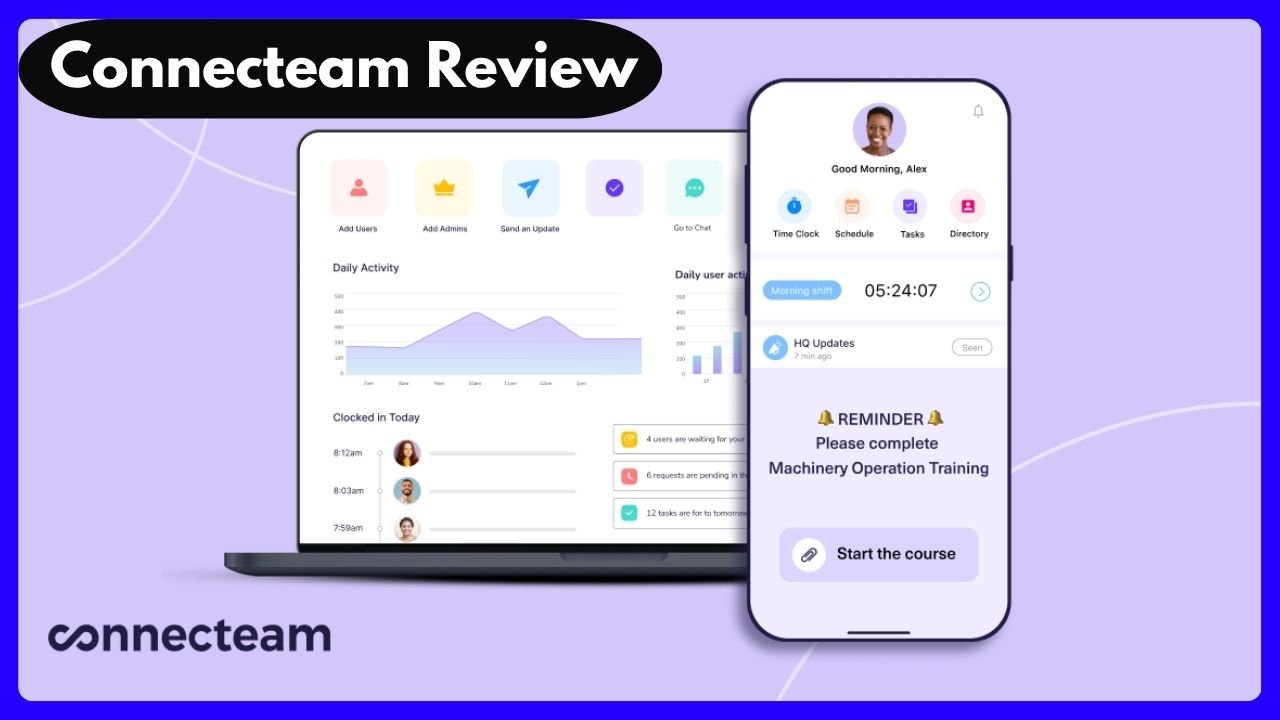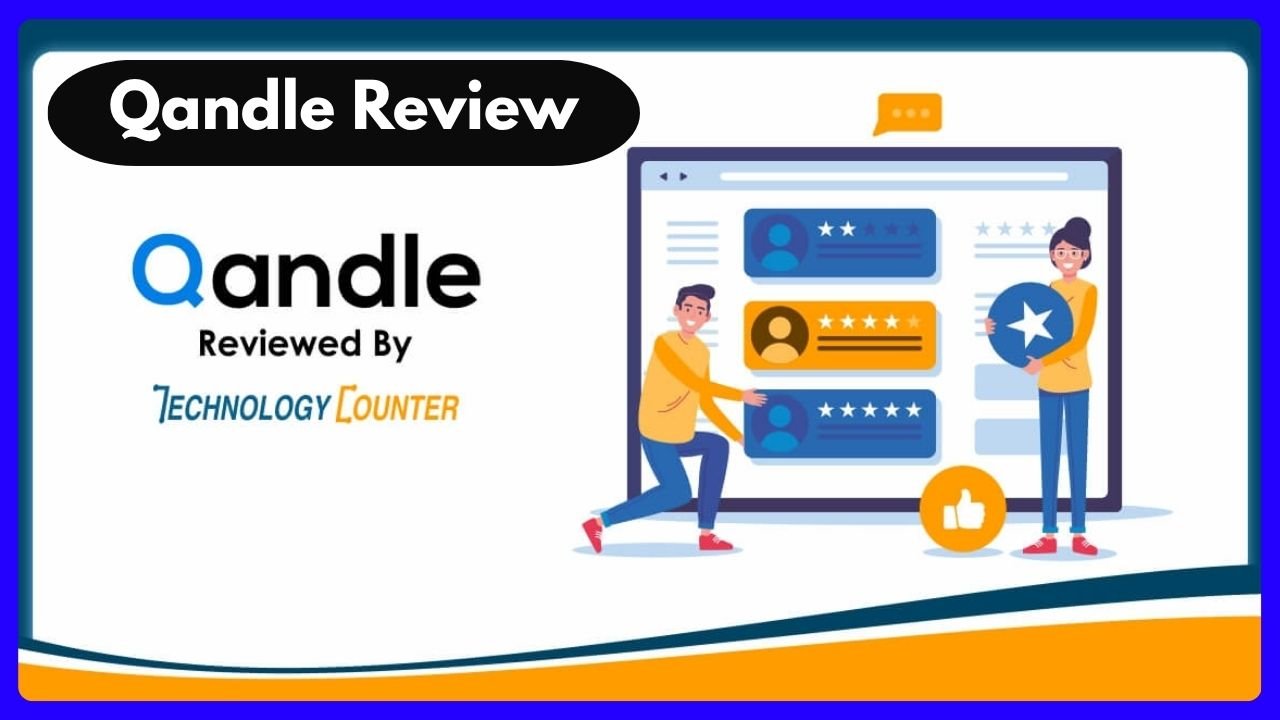Introduction: Three Apps, Three Money Mindsets
Managing money can feel like juggling water—just when you think you’ve got a handle on it, it slips through your fingers. That’s where smart budgeting apps like Qoins, Qapital, and Goodbudget come in. They’re like digital sidekicks, helping you save, budget, or pay off debt without losing your sanity.
But here’s the thing: they’re not created equal. Each one serves a specific purpose and caters to different personality types. Whether you’re someone who loves spreadsheets, prefers automation, or needs a push to get rid of debt, there’s an app built just for you.
In this detailed qoins and qapital: Goodbudget review, we’ll look beyond the glossy app interfaces and dig into what actually makes each one tick. Think of this as a heart-to-heart chat about your money habits—no judgment, just real talk and a lot of insight.
By the end of this article, you’ll know exactly which app fits your lifestyle and why it matters. Let’s dive in.
Understanding the Basics: What Makes Each App Unique?
Before comparing these tools side by side, it’s important to understand their core focus:
| App | Primary Focus | Best For |
|---|---|---|
| Goodbudget | Envelope budgeting | Hands-on budgeters & families |
| Qapital | Automated savings | Gamified savers & goal-setters |
| Qoins | Debt payoff automation | People focused on crushing debt |
Each app is laser-focused on solving a different problem. Let’s break them down.
Goodbudget: Bringing Back the Old School With a Twist
Goodbudget isn’t flashy. It doesn’t rely on AI or fancy graphs. Instead, it draws inspiration from a time-tested method—the envelope system—and brings it into your phone.
Imagine labeling paper envelopes with “Groceries,” “Rent,” or “Fun Money,” and stuffing cash into each. Once it’s gone, it’s gone. Now, digitize that process, and you’ve got Goodbudget.
This method helps you stay intentional. It’s not about reacting to your bank statement at the end of the month. It’s about knowing your money story in real-time.
Pros of Goodbudget:
- Encourages mindful spending
- Offers a free plan for beginners
- Great for couples or families managing shared expenses
- Builds discipline over time
Cons of Goodbudget:
- Requires manual entry for each expense
- No bank syncing in the free version
- Not ideal if you want full automation
So, who should use it? If you like control and don’t mind a little effort, Goodbudget is your new best friend. It’s ideal for those who see budgeting as a habit, not a chore.
The free version includes 10 regular envelopes and 10 annual envelopes. It’s more than enough to get started, and if you outgrow it, the Plus plan is still affordable.
Better than Goodbudget
Qapital: Saving Without Thinking (But It Feels Like a Game)
If Goodbudget is for control freaks (in the best way), Qapital is for dreamers. It’s fun, visual, and lets you save for goals without lifting a finger after setup. Want to save for a trip to Italy every time you skip Starbucks? There’s a rule for that.
Qapital uses “rules-based triggers” to move money automatically. You pick a rule—round-ups, spend less on eating out, rainy day savings—and it starts working in the background.
Think of it like tricking your brain into saving money.
Pros of Qapital:
- Fully automated
- Multiple goal creation
- Gamified and social—great for shared goals
- Easy to customize rules
Cons of Qapital:
- Less focus on day-to-day budgeting
- Paid subscription starts after trial
- May not suit people who want a hands-on approach
Why Qapital Works: It taps into human behavior. When saving becomes a background activity, you’re more likely to stick with it. The app makes it rewarding, even fun, to build good habits.
Perfect for freelancers, creatives, or couples planning a vacation together. And honestly, it’s one of the most visually appealing finance apps out there.
Qoins: Crushing Debt, One Micro-Payment at a Time
Now let’s talk about Qoins. This app is the bulldog of debt payoff tools. It’s designed to help you chip away at loans without overwhelming your budget. Qoins does this by automating small payments from your account and sending them directly to your lenders.
It’s like that friend who drops change in a jar every time you complain about debt—then hands you the jar at the end of the month.
Pros of Qoins:
- Helps pay off debt faster
- Works with most major lenders
- Automatic, no effort required
- Small payments add up over time
Cons of Qoins:
- Not a full budgeting tool
- No custom spending categories
- Monthly fee might not fit all budgets
For anyone drowning in student loans, credit cards, or car payments, Qoins is like a pressure valve. It gives you a system to knock out balances without a major lifestyle change.
And the emotional payoff? Huge. Watching your balances drop consistently brings a real sense of control.
Combining Tools: Why One App Might Not Be Enough
Here’s a secret most budgeting blogs won’t tell you: you don’t have to pick just one.
The beauty of today’s finance tech is how these apps complement each other. You can mix and match to get the best of all worlds:
- Use Goodbudget to track expenses and assign every dollar a job
- Pair it with Qapital to build savings without thinking
- Add Qoins to automate debt payments and reduce financial stress
Think of it as assembling your own money management toolkit. Your money goals aren’t one-size-fits-all, so why should your tools be?
User Experience: How Do They Feel Day-to-Day?
Apps aren’t just about features—they’re about how they feel to use every day. Here’s how each one stacks up in terms of design, user flow, and overall satisfaction.
Goodbudget Experience
Goodbudget feels like a digital notebook. It’s clean, simple, and not trying to impress you with flashy animations. What it offers is clarity. You see your envelopes. You know where your money’s going. It’s a very “you’re in charge” vibe.
However, there’s one catch—you’ll need to input most of your transactions manually, especially on the free plan. That can feel tedious at first. But many users say this extra step helps them stay mindful. It’s like journaling your money life.
Qapital Experience
Qapital, in contrast, feels like a game you want to keep playing. It’s visual and bright. Your goals are represented by photos, and you can see how close you are to each one.
There’s even a “social” component. You and a partner or friend can save toward a shared dream—a honeymoon, a new car, or just a rainy day fund. The automation is where Qapital shines. Set it once, and it quietly builds your savings like a well-behaved robot.
Qoins Experience
Qoins doesn’t ask for your time. Once you connect your accounts and set preferences, it quietly makes payments for you. The best part? It sends updates like, “$35 sent toward your loan today.” You feel progress with almost zero effort.
But don’t expect advanced budgeting graphs or dashboards. Qoins is a focused app with one mission: destroy your debt, bit by bit.
Which App Matches Your Personality?
Let’s get personal. Choosing a finance app is like choosing a workout. It has to match your energy, your habits, and your goals.
- 📘 Are you detail-oriented and love lists? → Goodbudget’s envelope system will feel like a well-organized planner.
- 🕹️ Do you like games, visual goals, and automation? → Qapital will excite you with its effortless, rule-based savings.
- 💥 Is debt your #1 enemy? → Qoins is the warrior app you’ve been waiting for.
Still not sure? Let’s bring it home with relatable user scenarios.
Real-Life Scenarios: How People Use These Apps
Scenario 1: The Budgeting Couple
Jessica and Mark just got married. They’re planning to save for a house, manage rent, and still enjoy life. They use Goodbudget to set up monthly spending categories like groceries, bills, and date nights. It helps them communicate and stay on the same page financially.
Scenario 2: The Freelance Artist
Liam is a freelance designer. His income fluctuates, so traditional budgeting stresses him out. He sets up Qapital with a “save $5 every time I deposit income” rule and a round-up rule for daily purchases. It adds up fast—and he doesn’t have to think about it.
Scenario 3: The College Grad with Loans
Sophia has student loans that make her nervous every time she checks her balance. She uses Qoins, and every few days, a small payment goes out without her noticing. After three months, she’s paid off an extra $200—without feeling the pinch.
Each app fits seamlessly into different lifestyles, proving there’s no single “best” tool—just the best one for you.
Final Verdict: Which App Should You Choose?
Here’s the no-fluff answer:
- Choose Goodbudget if you want full visibility and control over every dollar. It’s great for families or anyone rebuilding their relationship with money.
- Go for Qapital if you love automation and saving in fun, visual ways. It’s ideal for creatives, young professionals, or joint saving with a partner.
- Pick Qoins if you’re serious about cutting debt and need an effortless way to chip away at balances.
Or… use them together. Many savvy users combine Goodbudget for tracking, Qapital for savings, and Qoins for debt payoff. That combo creates a solid financial ecosystem.
FAQs About Qoins and Qapital: Goodbudget Review
1. Can I use all three apps at the same time?
Absolutely. Many users do. Since each app serves a different function, they don’t compete—they complement.
2. Is Goodbudget safe to use with my financial data?
Yes, it uses secure encryption. However, the free version doesn’t connect to bank accounts, so you input data manually.
3. Does Qapital actually help you save?
Yes! Automation + psychology = savings. You’ll be surprised how quickly your goals grow without stress.
4. What fees do these apps charge?
- Goodbudget: Free or $8/month
- Qapital: $3 to $12/month depending on plan
- Qoins: Starts around $3/month
5. Can Qoins pay off any kind of debt?
It works with most loan providers and credit cards. Just connect your account and go.
6. Which app works best for beginners?
Goodbudget is the easiest to start with if you’re new to budgeting. Qapital is best if you’re new to saving. Qoins is great if you just want to see debt melt away.
7. Does Qapital support joint accounts?
Yes, and it’s great for shared savings goals like couples planning a trip or roommates saving for new furniture.
8. Can I cancel any time?
Yes, all three allow you to cancel subscriptions with no long-term commitment.
Conclusion: Your Money, Your Method
Financial freedom doesn’t come from luck. It comes from habits. Whether you’re looking to take charge of your spending, grow your savings, or kill your debt—Goodbudget, Qapital, and Qoins offer powerful yet easy-to-use paths.
Remember this: the best app is the one you’ll actually use. So test them out. See how they feel. Mix and match. The journey to better money management doesn’t start with a spreadsheet—it starts with a single choice.
Make yours today.
And if you found this qoins and qapital: Goodbudget review helpful, share it with a friend who’s also trying to get their finances on track. 💰