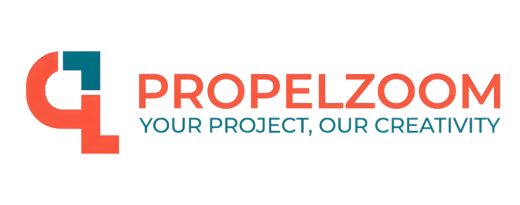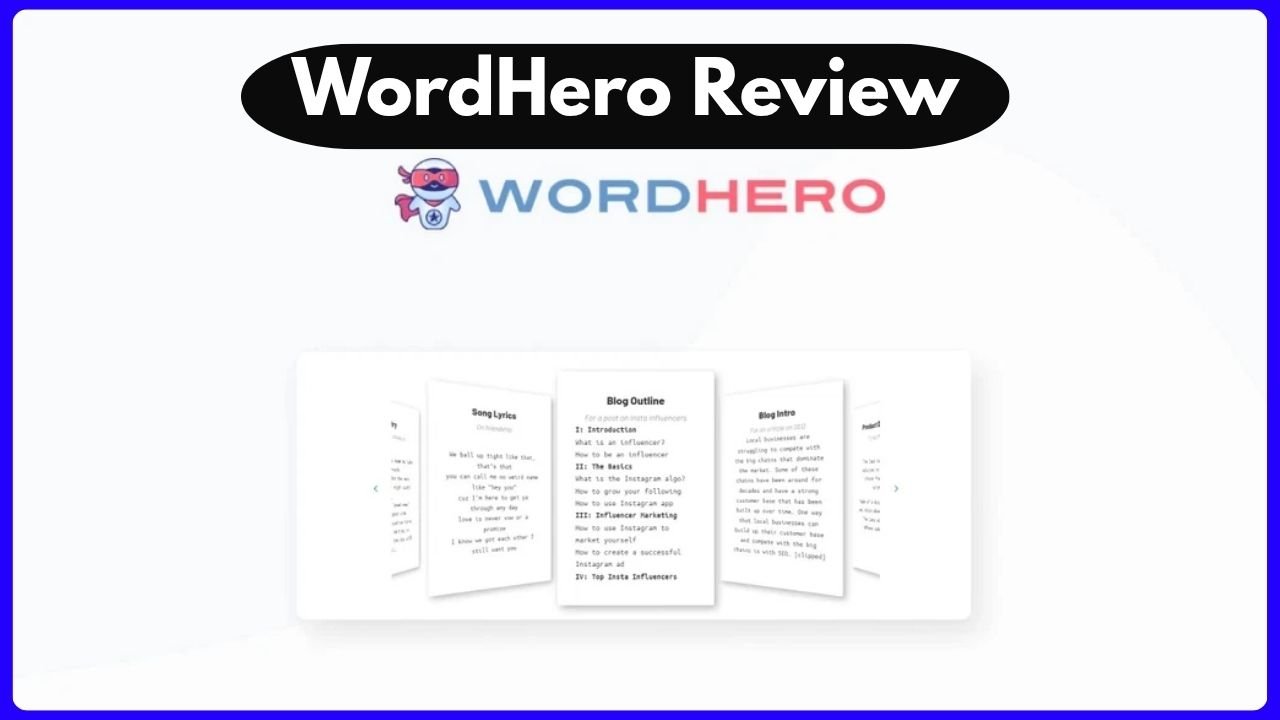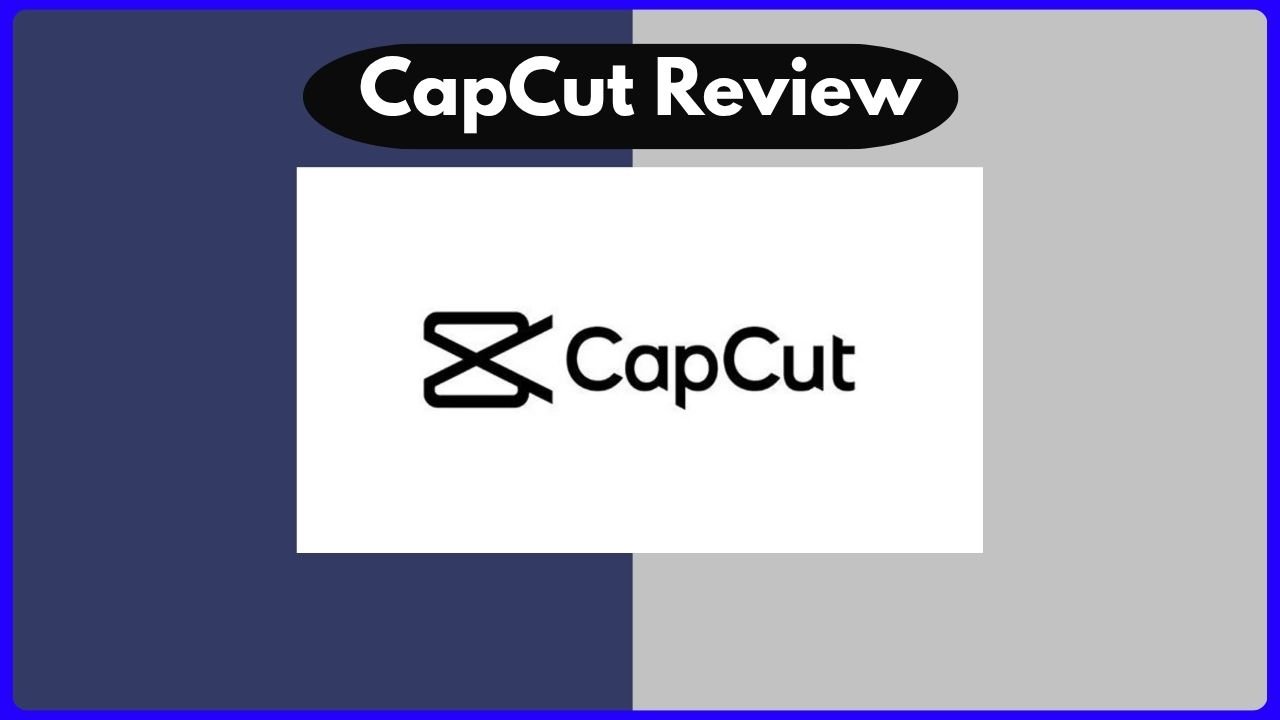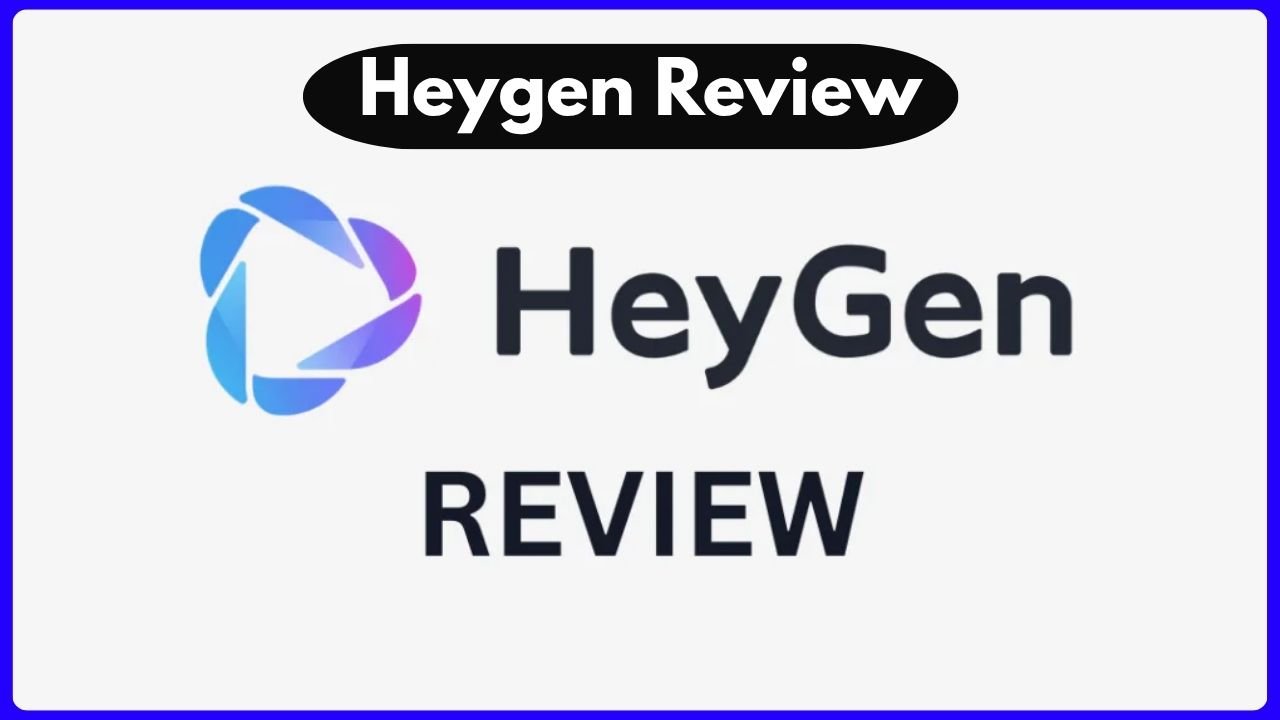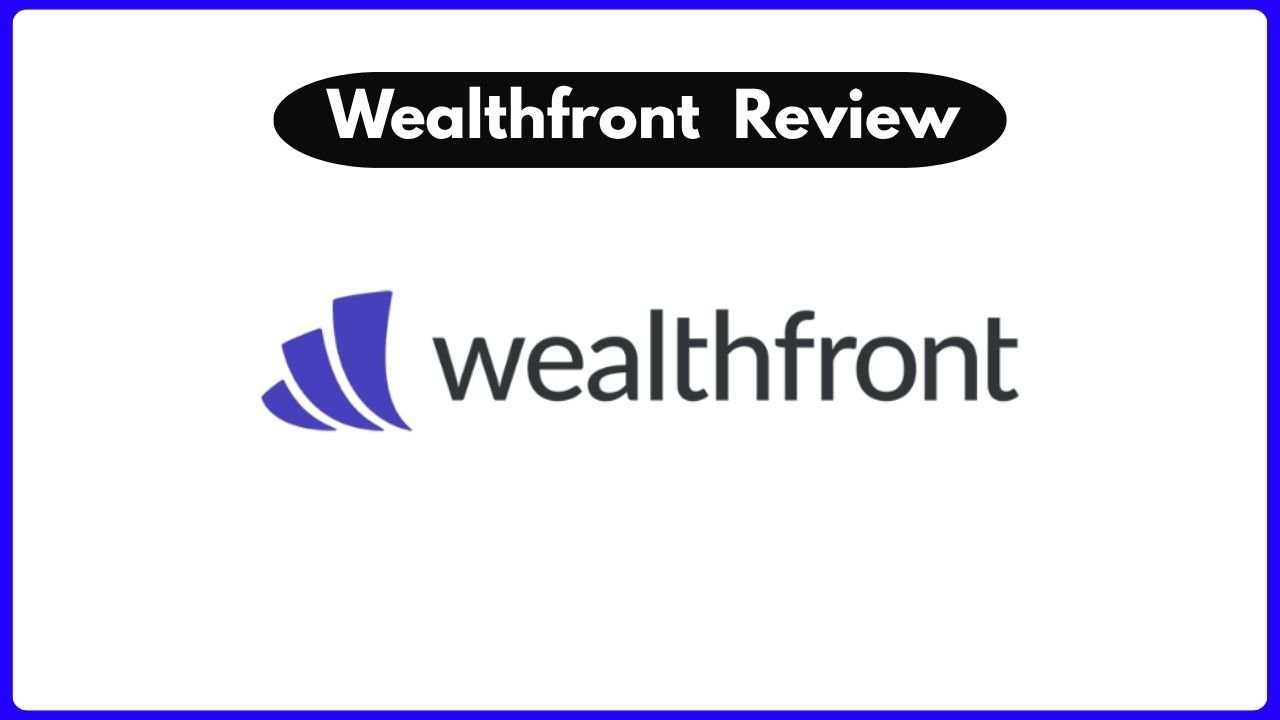In today’s world of fast, sleek, and AI-powered business intelligence (BI) tools, it’s easy to forget the pioneers that once led the charge. One such pioneer is Information Builders WebFocus. With decades of history and a reputation for robust data access, WebFocus isn’t your typical flashy newcomer—but it still packs a punch.
This article takes a heartfelt and detailed look at the Information Builders WebFocus Review, exploring its features, quirks, pricing, and performance. If you’re a business leader, data analyst, or just someone exploring BI tools for your organization, you’ll get a crystal-clear view of what WebFocus offers—and where it lags behind.
Let’s explore how this mature software compares in a market flooded with modern alternatives like Tableau, Microsoft Power BI, and Looker.
Better than WebFocus
A Legacy That Shaped the BI World
To truly appreciate Information Builders WebFocus, we need to rewind to the 1980s. Back then, IBI (Information Builders Inc.) revolutionized business data access with its Focus query language. It was a game-changer. Simple, user-friendly, and built for business users—not just IT teams.
Over time, the platform evolved. Enter WebFocus—IBI’s attempt to modernize its legacy into a self-service BI solution. It became a Web-based front-end sitting on top of powerful desktop tools, bolstered by mobile apps and over 300 data connectors. But has it aged gracefully?
Honestly, that depends on what you need.
Getting Started: The WebFocus Experience
Opening WebFocus feels a bit like stepping into an old car you used to love. It’s reliable and familiar, but also shows its age. The UI is cluttered with grays and lacks the clean, modern aesthetic of Power BI or Tableau. But don’t judge it too quickly—under the hood, it offers serious firepower.
Once inside, you’ll find two main sections:
- Connect: where you upload data from various sources.
- Create: where you launch the InfoAssist workbench to build charts, dashboards, and reports.
The workbench interface is old-school but functional. Drag-and-drop functionality makes it accessible. You’ll see your data schema split into measures and dimensions—just like any modern BI tool. It’s not pretty, but it works.
Powerful Underneath the Hood
Despite the dated visuals, WebFocus has some strengths that can’t be ignored:
- Granular Access Roles: Admins can assign roles like Basic, Advanced, Author, and Administrator.
- 300+ Data Connectors: From IBM DB2 to Greenplum and Teradata—WebFocus plays well with others.
- No File Size Limits: Big spreadsheets? Huge CSVs? No problem.
- Exports to Multiple Formats: HTML5, PDF, Excel, and static PowerPoint.
And if you love geography-based insights, the Location Analytics feature will blow your mind. With integration from Google Maps and Esri, you can mix maps with business data—ideal for regional analysis and demographics.
The Cost of Staying Old-School
Let’s talk about the elephant in the room—pricing.
| Plan | Price | Users | Notes |
|---|---|---|---|
| Base License | $30,000/year | 20 Users | No free trial |
| Extra User | $700 | Per User | One-time cost |
| Training | $650+ | Per Webinar | Costly for most small teams |
That’s right. The starting price is around $30,000 per year for just 20 users. And training isn’t free either. Compare that to Power BI or Looker and it’s clear: WebFocus isn’t for startups or small teams.
It’s tailored more for enterprise-level users with deep pockets and structured teams.
Data Visualization and Dashboarding
Here’s where WebFocus redeems itself.
If you’re creating interactive dashboards, you’ll love the InfoAssist+ tool. It supports advanced visual formats like:
- Data Constellations
- Histograms
- Multiscapes
- Location-based mapping
Not only can you explore your data visually, but you can also export it into different formats for presentations or sharing. There’s even a BI Portal that lets you build and publish dashboards with minimal IT involvement.
Honestly, if visuals matter more than UI beauty, WebFocus holds its own here.
Training, Support & Community: A Mixed Bag
Training is a bit of a letdown. Most advanced sessions cost $650 or more, which can add up quickly. While there are some free beginner webinars, most other BI tools like Power BI or Tableau offer richer free learning content.
However, WebFocus does have an ace up its sleeve—a massive, active community. Given how long the platform has been around, there’s no shortage of forum threads, legacy documentation, and experienced users to turn to.
It may not be the most intuitive platform, but with persistence, you can get the hang of it.
Better than WebFocus
Pros and Cons of Information Builders WebFocus
Let’s break it down into a simple list for clarity:
Pros
- ✅ One of the largest libraries of data connectors (300+)
- ✅ No file size limitation on uploads
- ✅ Role-based user permissions
- ✅ Location analytics with mapping integrations
- ✅ Can export to multiple formats, including interactive ones
Cons
- ❌ Dated UI and user experience
- ❌ Very expensive for small businesses
- ❌ No free trial (as of last update)
- ❌ High training costs
- ❌ Limited online help compared to modern platforms
Is WebFocus Right for You?
So, who should use Information Builders WebFocus?
If you’re part of a large enterprise with legacy systems, complex databases, and a team that values data governance, WebFocus might be a solid pick. It offers the control, security, and depth that bigger companies often need.
But if you’re a small to mid-size team, a startup, or someone looking for quick visualization with modern flair, you may find more value in Power BI, Tableau, or Looker.
WebFocus is like a powerful old-school engine. It’s not flashy, but if you know how to drive it, it gets the job done.
Real-Life Use Cases: When WebFocus Shines
Let’s bring it to the real world. Imagine you’re part of a government agency with tons of structured data living in legacy systems like IBM DB2. Your IT team insists on tight control, security, and customized reporting for different departments.
This is where WebFocus shines. You can connect to multiple databases, create tailored dashboards, and control access based on user roles. For example:
- Finance teams can analyze tax revenue by region using geospatial dashboards.
- Healthcare divisions can track facility usage and patient demographics across districts.
- Public services can share reports in PDF or PowerPoint with stakeholders.
It’s not the fastest tool for ad-hoc visualizations, but when structure and control matter more than speed or modern design, WebFocus is a solid choice.
Another perfect use case? Large universities or retail chains needing to pull insights from siloed systems—WebFocus helps stitch those data pieces together.
WebFocus vs Modern BI Alternatives
It’s impossible to review Information Builders WebFocus without comparing it to modern BI tools. Here’s a quick showdown:
| Feature | WebFocus | Power BI | Tableau | Looker |
|---|---|---|---|---|
| Data Connectors | 300+ | 100+ | 60+ | 50+ |
| User Experience | Dated | Clean | Interactive | Streamlined |
| Pricing | $$$$ | $ | $$ | $$$ |
| Free Trial | ❌ | ✅ | ✅ | ✅ |
| Mapping Integration | ✅ (Google Maps, Esri) | ✅ | ✅ | ✅ |
| Mobile Apps | ✅ | ✅ | ✅ | ✅ |
| Training Resources | Mostly paid | Free & paid | Free & paid | Free & paid |
From the table, it’s clear: WebFocus leads in connectors but lags behind in usability, pricing, and accessibility.
If your team is already trained on Focus or you need rare connectors, it might make sense. Otherwise, most organizations lean toward tools like Power BI or Tableau for their simplicity, speed, and modern UX.
Final Verdict: Is WebFocus Worth It in 2025?
Let’s get real. Information Builders WebFocus is a powerful, enterprise-grade tool with deep roots in business intelligence. But it comes with baggage: a dated interface, steep pricing, and a learning curve that requires commitment.
If you’re a Fortune 500 company or part of a government institution, the granular access control, strong connector library, and enterprise support might justify the cost.
But if you’re a startup, SME, or even a lean enterprise team looking for speed, ease, and flexibility, WebFocus will likely feel heavy and outdated. You might find more joy—and ROI—in tools like Power BI or Looker.
Still, there’s a reason WebFocus has stood the test of time. It’s like an old fighter—maybe a little slow now, but still packs a serious punch when you need it most.
FAQs About Information Builders WebFocus
1. What is Information Builders WebFocus?
WebFocus is a self-service business intelligence (BI) platform developed by Information Builders. It allows users to create reports, dashboards, and visualizations from large and complex datasets.
2. Is WebFocus easy to use for beginners?
Not really. The UI is dated, and most features take time to learn. It’s more suited for experienced analysts or enterprise teams familiar with legacy systems.
3. Does WebFocus have a free trial?
As of the last update, no free trial is available. IBI had plans for one, but nothing concrete was released.
4. What makes WebFocus different from Power BI or Tableau?
WebFocus has over 300 data connectors, robust role-based access controls, and deep legacy system support. However, Power BI and Tableau offer more modern interfaces and cost-effective solutions.
5. Is WebFocus good for mobile reporting?
Yes. The Mobile Faves app for Android and iOS allows users to access saved visualizations on the go.
6. How much does WebFocus cost?
It starts at $30,000 per year for 20 users, with additional users priced at $700 each. There are also annual subscriptions and training costs.
7. Can WebFocus be used for geospatial analysis?
Yes. Its Location Analytics feature allows integration with Esri and Google Maps for mapping and geographic data visualization.
8. What industries typically use WebFocus?
Industries like government, education, healthcare, and large-scale retail benefit from WebFocus due to its control, compliance, and extensive connector support.
Final Thoughts: A BI Veteran with Something to Offer
To wrap up this Information Builders WebFocus Review, here’s the bottom line:
WebFocus isn’t the cool new kid on the block—it’s the seasoned veteran. It’s not cheap. It’s not always intuitive. But in the right hands, it’s a high-performance BI engine with serious depth.
If your data needs are complex, your users need secure, segmented access, and you’re dealing with legacy systems, WebFocus is worth considering. Otherwise, you may be better off starting fresh with a more modern, agile BI tool.