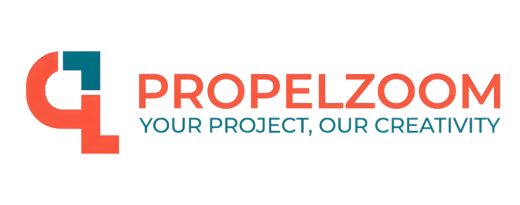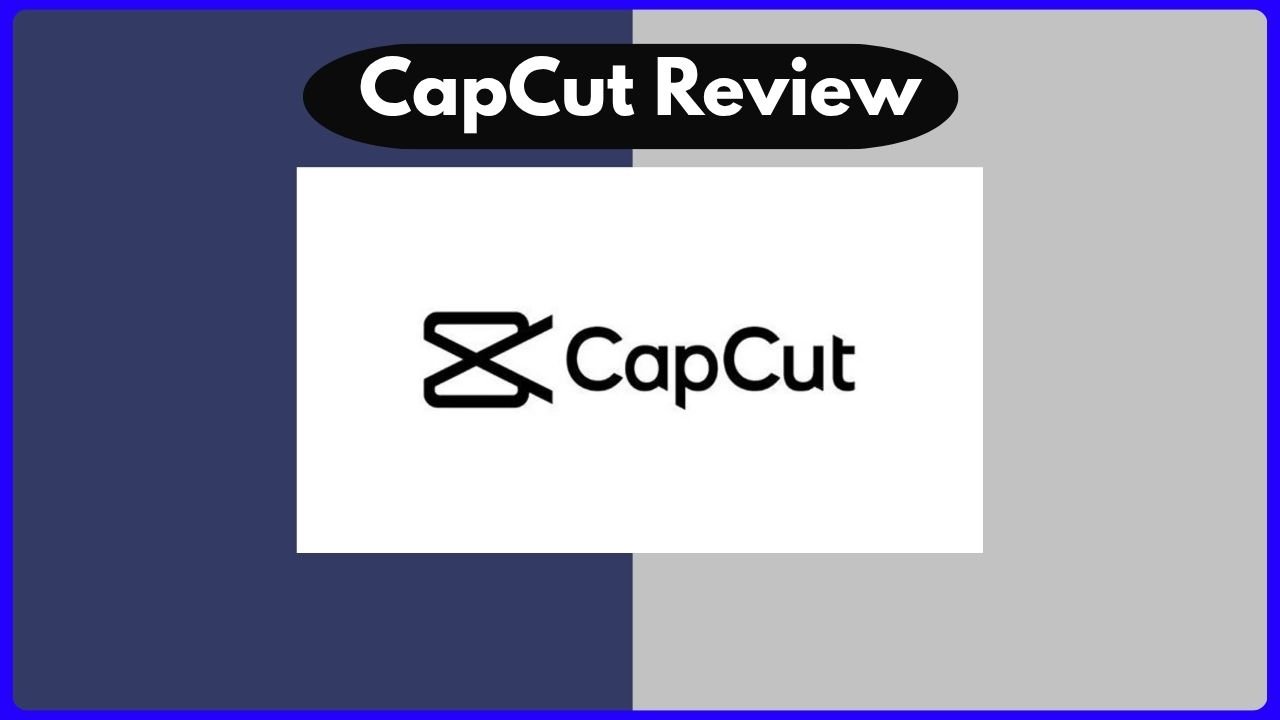Introduction: Why This Review Matters
Let’s be real—video is everywhere today.
Whether you’re a teacher making online courses, a social media creator chasing the next viral post, or a marketer crafting sleek brand videos, video editing software can make or break your final product. With so many options, two names keep popping up in every conversation: Camtasia and CapCut.
That’s why we’re doing this comprehensive Camtasia: CapCut review.
Both tools promise powerful features, simple workflows, and results that stand out. But how do they really compare? Which one fits your needs, budget, and creative flow?
By the end of this article, you’ll know which editor is the right fit for YOU in 2025
Better than CapCut
Video Editing Today: Why It’s a Big Deal
The world doesn’t slow down for anyone—and neither does video content.
From TikToks and Reels to YouTube tutorials and corporate webinars, we’re all surrounded by visual storytelling. People no longer just watch—they scroll, swipe, pause, and skip. So your videos have to grab attention fast and hold it.
That’s where tools like Camtasia and CapCut step in.
They help you go from raw footage to polished video without needing a Hollywood studio. But the way they do it? Totally different.
So let’s break it all down—step by step.
Camtasia in 2025: Still a Professional’s Best Friend
If you’ve ever tried to make a software tutorial, webinar, or product walkthrough, you’ve probably heard of Camtasia.
Made by TechSmith, Camtasia is built for educators, trainers, and professionals. It’s not just a video editor—it’s a screen recorder, audio studio, and presentation powerhouse all rolled into one.
What Makes Camtasia Stand Out?
- Top-tier screen recording with cursor tracking and keystroke capture
- Built-in templates and presets
- AI-powered captions and transcript features
- Advanced multi-track editing
- Smooth integration with PowerPoint and other tools
- Access to 100M+ stock videos, music, icons, and templates
In short: If you want your videos to look polished and professional—especially if they’re for business or training—Camtasia is your best bet.
AI Features That Actually Work
Camtasia now includes AI-powered dynamic captions, which automatically turn your spoken words into on-screen subtitles. That saves hours of manual work, especially for long-form videos.
The new “Rev Workflow” analyzes your footage and suggests layouts, transitions, and visuals. You don’t have to think too hard about design—the AI gives you smart options based on your content.
Example: You record a 10-minute screen tutorial with voiceover. Camtasia instantly generates captions, syncs your narration with visuals, and recommends a title card and outro animation. Done.
CapCut in 2025: The Social Creator’s Secret Weapon
Now let’s talk about CapCut—the underdog turned star.
Created by ByteDance (the same folks behind TikTok), CapCut exploded in popularity for one reason: It makes awesome videos FAST. And it’s free.
But don’t let the free price tag fool you. CapCut packs serious power—especially for social media content.
What CapCut Brings to the Table
- Cloud-based, cross-platform editing (phone or desktop)
- Built-in AI tools for captions, cuts, and effects
- Templates that match TikTok, Instagram, and YouTube trends
- Free text-to-speech and voiceover generation
- Huge library of soundtracks, filters, and transitions
- Real-time collaboration and commenting features
It’s designed to make your videos pop, especially on mobile.
Who’s It Best For?
CapCut is perfect for:
- Content creators who want trendy, punchy videos
- Influencers who need to post daily
- Small businesses that want great videos on a budget
- Beginners who don’t want a steep learning curve
Camtasia vs CapCut: Key Differences at a Glance
Let’s break it down in a quick comparison table:
| Feature | Camtasia | CapCut |
|---|---|---|
| Price | Paid (One-time or subscription) | Free (with optional upgrades) |
| Target User | Professionals, educators, businesses | Creators, influencers, hobbyists |
| Screen Recording | ✅ Best in class | ❌ Not available |
| AI Captions | ✅ Highly accurate | ✅ Great for short content |
| Voice Generation | ❌ Not built-in | ✅ Multiple voices and languages |
| Templates & Assets | ✅ 100M+ assets | ✅ Trendy filters and music |
| Mobile Editing | ❌ Desktop only | ✅ Smooth mobile workflow |
| Learning Curve | Moderate to advanced | Beginner-friendly |
| Collaboration Tools | Limited | ✅ Real-time team collaboration |
Deep Dive: Recording & Editing Experience
Camtasia: Built for Recording and Teaching
The recording interface is clean and powerful. You can capture your screen, webcam, mic, and system audio—all at once. Perfect for walkthroughs, how-tos, or software training.
Cursor tracking, click effects, and highlighting tools make it easy to direct attention. Want to explain how a website works? Just record it and annotate in real time.
Once you’ve recorded, editing is as simple as drag, drop, trim, and layer. The timeline is multi-track, so you can sync visuals, audio, and callouts exactly the way you want.
Bonus: Camtasia exports in high-res formats and lets you add quizzes and interactivity.
CapCut: Fast Cuts for Fast Platforms
CapCut doesn’t do screen recording—but it excels at fast, aesthetic editing.
Its mobile editor feels like magic. Drag in a few clips, and the AI suggests music, transitions, and effects. Add stickers, text overlays, and filters in seconds.
If you’re editing for TikTok, IG Reels, or YouTube Shorts, CapCut gives you all the trending styles—automatically.
Want captions? Just tap. Want a voiceover? Select the script and choose a voice. Want to collaborate? Invite your friend to comment or edit live from their phone.
CapCut is quick, social, and surprisingly powerful.
Creative Control and Customization
Camtasia: More Control, More Precision
Camtasia’s customization is unmatched. From color grading to motion paths, it gives you total freedom to polish every frame.
You can:
- Animate callouts and graphics
- Add zoom-and-pan effects
- Adjust audio with EQ and compression
- Sync media with precision timing
- Design reusable templates
That’s why educators and marketers love it—you get full control over your storytelling.
CapCut: Fast Customization with Smart Suggestions
CapCut isn’t as deep as Camtasia, but it wins in speed and style.
You get:
- One-tap color filters
- Stylish transitions and fonts
- Ready-made effects for holidays, trends, and moods
- AI-powered video trimming and beat syncing
- Music-synced animations and text bubbles
The magic is in the suggestions. You focus on creativity, and CapCut handles the style.
Collaboration and Workflow Features
In 2024, working together online is a must. Let’s see how these two tools handle that.
CapCut’s Cloud Collaboration
CapCut’s cloud-first system is a game changer.
You can:
- Start a project on your phone, finish it on your laptop
- Auto-save to cloud, no files lost
- Invite teammates to edit together
- Leave timestamped comments
- Roll back to earlier versions anytime
For teams creating fast-paced content, CapCut makes teamwork easy.
Camtasia’s Solo Workflow
Camtasia focuses more on solo creators or in-house editors. It doesn’t have built-in cloud collaboration, but you can export files and share projects manually.
Still, it’s reliable and ideal for users who prioritize editing power over shared access.
Budget & Long-Term Value
Camtasia: A Premium Investment
Let’s be honest—Camtasia isn’t cheap. The current version comes with either a one-time fee or a recurring license cost, depending on your needs. For professionals and educators, that cost is often worth it.
You get:
- Lifetime license (with optional upgrades)
- Free updates within your version
- Business-use licensing
- Dedicated customer support
- Training materials included
If you create instructional videos regularly, the price pays off. But if you just want to make birthday slideshows or social media content, it might feel like overkill.
CapCut: Powerful and Free
CapCut flips the script—most features are free.
That includes:
- Full editing tools
- AI captions
- Templates and transitions
- Text-to-speech voices
- Cloud storage for your projects
There is a CapCut Pro version, which unlocks premium assets and more export options, but the free version is surprisingly generous.
For creators on a budget, or anyone just starting out, CapCut is a steal.
Technical Needs & Compatibility
Camtasia Needs Power
To run Camtasia smoothly, you’ll want a modern PC or Mac. We’re talking:
- Fast CPU
- At least 8GB of RAM (16GB+ ideal)
- SSD storage
- Dedicated GPU (optional but helpful)
Camtasia’s high-resolution processing and detailed timelines demand resources. It works beautifully on good hardware, but might lag on older machines.
CapCut Runs Anywhere
CapCut is designed for maximum flexibility. It works:
- On most Android/iOS smartphones
- In web browsers
- As a desktop app on Mac/Windows
Even budget phones can run CapCut. That’s a game-changer for creators in developing regions or people without access to powerful devices.
Learning Curve: Which Is Easier to Use?
Camtasia Requires Some Learning
There’s a reason Camtasia is popular in education—it’s full of features, but they take time to learn.
Luckily, TechSmith offers:
- Video tutorials
- Help documentation
- Community forums
- Training webinars
Once you get the hang of it, your editing speed increases fast. But for beginners, expect a learning curve.
CapCut Is Beginner-Friendly
CapCut feels like editing with training wheels—in the best way.
Everything is intuitive:
- Drag-and-drop layout
- Tappable controls
- Built-in tutorials that pop up just in time
- “Auto edit” features for the lazy days
Even kids are using CapCut to make TikToks. You can go from zero to “pretty good” in minutes.
Side-by-Side Feature Comparison: Audio, Color, Effects
| Feature | Camtasia | CapCut |
|---|---|---|
| Audio Editing | Noise removal, EQ, compression | Voice enhancer, music sync, TTS |
| Color Correction | Manual grading, color presets | One-tap filters, custom sliders |
| Visual Effects | Progress bars, callouts, motion graphics | Trendy filters, transitions, animated emojis |
| Captions | AI-generated, editable, precise | Auto-captions for social videos |
| Text & Titles | Professional templates, full control | Animated text, trendy fonts |
| Export Options | MP4, MOV, WMV, SCORM, etc. | MP4, MOV, social-optimized formats |
Both tools offer rich features—but with different vibes. Camtasia focuses on clarity, control, and polish, while CapCut aims for speed, flair, and fun.
Final Verdict: Which One Should You Choose?
Still unsure after this long camtasia: capcut review?
Let’s wrap it up with a few real-world examples:
Choose Camtasia if you…
- Create online courses, how-to videos, or corporate training
- Need screen recording with cursor tracking and keystrokes
- Want professional-looking video for long-term use
- Don’t mind paying for powerful, stable tools
- Care about accessibility, transcripts, and interactivity
Real talk: If you’re a teacher, trainer, or tech professional, Camtasia is worth every penny.
Choose CapCut if you…
- Make social media content for TikTok, Instagram, or YouTube Shorts
- Need to edit on your phone
- Don’t want to spend money
- Care about trendy effects, fast exports, and easy collaboration
- Are new to editing but want stylish results
No doubt: For fast content creation, especially for mobile-first platforms, CapCut wins hands down.
FAQs – You Asked, We Answered
1. Can I use Camtasia and CapCut together?
Yes! You can record with Camtasia and then export clips to CapCut for mobile optimization—or vice versa. They don’t conflict.
2. Is CapCut safe to use, especially since it’s made by ByteDance?
Yes, but always review privacy policies. CapCut doesn’t appear to collect more data than other mainstream apps.
3. Is there a watermark on CapCut exports?
Not on standard exports! CapCut doesn’t force a watermark unless you’re using premium assets without a Pro subscription.
4. Which editor is better for YouTube creators?
Depends on your content. Long-form tutorials? Camtasia. Short, viral videos? CapCut.
5. Can I edit 4K video in CapCut and Camtasia?
Yes. Both support 4K, though Camtasia may require more powerful hardware for smooth editing.
6. Do these tools support team collaboration?
CapCut does, especially with its cloud features. Camtasia is more of a solo editor, though files can be shared.
7. Are there alternatives to Camtasia and CapCut?
Sure! Try Adobe Premiere Rush, DaVinci Resolve, or Filmora—but many users stick with Camtasia or CapCut for simplicity and power.
8. Can I use these tools offline?
Camtasia works fully offline. CapCut’s desktop app supports offline use, but the mobile/web version may need internet.
Final Thoughts: What’s Your Style?
Choosing between Camtasia and CapCut is like picking your favorite camera.
Do you want a professional DSLR (Camtasia) or a smartphone with Instagram filters built in (CapCut)? Both are awesome—just depends on what you’re shooting.
If you’re serious about training, education, or long-form videos, Camtasia gives you the tools to shine. If you’re growing an online brand, making fast clips, or just getting started, CapCut is a dream.
Either way, you’re stepping into a world where creativity matters more than the tool itself.
So, pick your editor, hit record, and create something unforgettable.