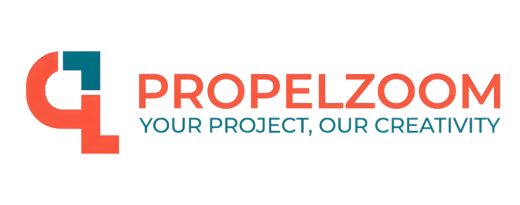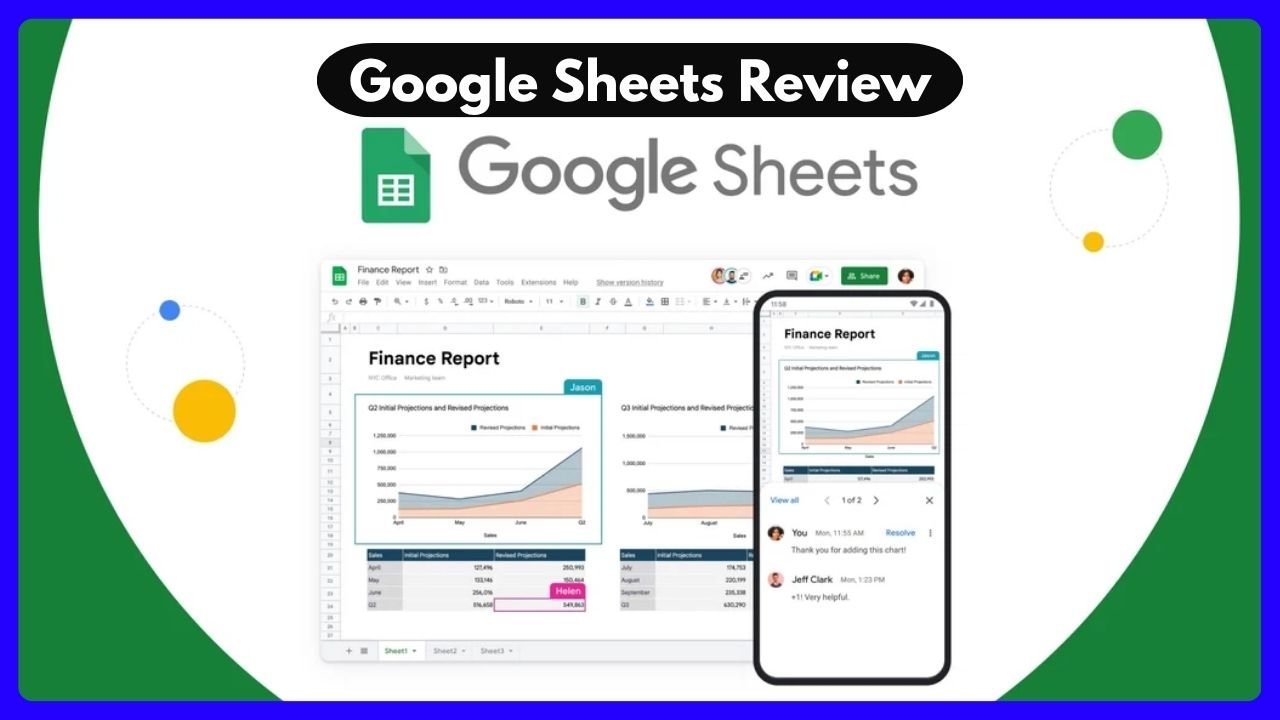Still stuck choosing between Microsoft Excel and Google Sheets? In 2025, both platforms have evolved dramatically—but their strengths remain distinct. Whether you’re a student, small business owner, or data analyst, the choice depends on your workflow, tech stack, and data needs.
This article breaks down everything you need to know with real-world use cases, pros and cons, and a side-by-side comparison of Excel and Sheets.
Quick Comparison Table
| Feature | Microsoft Excel | Google Sheets |
|---|---|---|
| Collaboration | Limited (best with OneDrive) | Excellent real-time, multi-user editing |
| Data Handling Capacity | Very High (millions of rows) | Moderate (slower with large datasets) |
| Automation Tools | VBA, Power Query, Power Automate | App Script, AppSheet, Google Workspace API |
| Cloud Integration | Microsoft 365, SharePoint | Google Workspace (Drive, Gmail, Calendar) |
| Offline Access | Yes (desktop app) | Limited without extension or sync |
| Add-on Ecosystem | Moderate | Extensive (many 3rd-party integrations) |
| Price | Paid (Microsoft 365 subscription) | Free (with paid Workspace tiers available) |
Ease of Use: Sheets Wins for Beginners
If you’re new to spreadsheets, Google Sheets is hands-down easier to pick up. Its interface is clean, intuitive, and minimal. You don’t need to install anything—just open a browser and go.
Excel, on the other hand, can feel overwhelming due to the sheer number of options and tools. But once you get past the learning curve, it opens up massive potential for complex data work.
Choose Google Sheets if you’re new or working on simple tasks.
Choose Excel if you’re a data pro or need advanced customization.
Data Analysis and Power Users: Excel is a Beast
Microsoft Excel is built for power users. You get advanced features like:
- Power Pivot (for data modeling)
- Power Query (for automated imports and transformation)
- Data Analysis ToolPak (for regression and statistics)
- PivotTables (far more customizable than in Sheets)
If you’re dealing with financial models, business intelligence reports, or databases with hundreds of thousands of rows, Excel won’t break a sweat.
Google Sheets has gotten better with add-ons like Connected Sheets, but it still slows down on large datasets and lacks deeper statistical tools out-of-the-box.
Collaboration & Cloud Sharing: Google Sheets Is King
This is where Google Sheets absolutely shines.
- Multiple users can edit at once
- Built-in version history with change tracking
- Seamless commenting and chat
- Instant autosaves
Excel has improved in recent years with Excel for the Web, but its real-time collaboration is still not as seamless—especially if users are on different platforms or versions.
Automation & Scripting: Choose Based on Your Tech Comfort
| Tool | Microsoft Excel | Google Sheets |
|---|---|---|
| Script Engine | VBA (Visual Basic for Applications) | Google Apps Script (JavaScript-based) |
| No-Code Options | Power Automate, Office Scripts | AppSheet (drag-and-drop automation) |
| Learning Curve | Higher (more complex, powerful) | Lower (but fewer advanced capabilities) |
If you’re automating complex financial models, VBA and Excel’s desktop environment is still superior. But if you want to link a form, auto-send an email, or trigger calendar events, Sheets’ integration with Google services makes it incredibly easy.
Integrations and Add-Ons: Google Sheets for Web, Excel for Enterprise
Google Sheets:
- Works beautifully with Gmail, Drive, Calendar, Forms, and Docs
- Huge library of third-party add-ons (CRM tools, analytics, data connectors)
- Built for cloud-first workflows
Excel:
- Strong in enterprise environments
- Deep integration with Power BI, SharePoint, and SQL databases
- Rich features for Windows users, especially in finance and engineering
Charting & Dashboards: Excel for Detail, Sheets for Speed
Excel gives you more control and customization for charts and visuals:
- Combo charts
- Secondary axes
- Advanced trendlines and error bars
- Dynamic dashboards with slicers
Sheets, while simpler, handles quick charts and dashboards efficiently. It also integrates with Google Data Studio for more advanced visualizations, which is free and web-based.
Cost Breakdown
| Plan Type | Microsoft Excel | Google Sheets |
|---|---|---|
| Personal | ~$6.99/month (Microsoft 365) | Free with Gmail account |
| Business | ~$12.50/month/user | Google Workspace starts at $6/user/month |
| Offline Access | Full desktop access | Limited (unless you sync offline access) |
If you’re looking for free spreadsheet software, Google Sheets is unbeatable. But for corporate settings, Excel’s added cost brings added power.
Pros and Cons Summary
Microsoft Excel Pros:
- Handles massive datasets with ease
- More advanced formulas and functions
- Powerful automation and scripting
- Ideal for financial and statistical analysis
Microsoft Excel Cons:
- Costs money
- Collaboration tools are not as smooth
- Can feel overwhelming to beginners
Google Sheets Pros:
- Free to use (for most)
- Best-in-class collaboration
- Easy cloud sharing and access
- Seamless with other Google tools
Google Sheets Cons:
- Slower on large datasets
- Limited built-in analysis features
- Fewer advanced formatting and automation tools
Verdict: Excel vs Google Sheets—Which Should You Choose in 2025?
There’s no one-size-fits-all winner. The right tool depends on your workflow:
- Use Google Sheets if:
You prioritize real-time collaboration, simple sharing, and a free tool with solid functionality. - Use Microsoft Excel if:
You need powerful analytics, deal with large datasets, or rely on automation and complex macros.
Pro Tip: Many professionals today use both tools together. Use Sheets for collaborative projects and Excel for deep data work. Thanks to file compatibility, switching between them is easier than ever.
FAQs: Excel vs Sheets
1. Can I convert Excel to Google Sheets?
Yes! Just upload your .xlsx file to Google Drive and open it with Sheets.
2. Is Excel more powerful than Sheets?
Yes, especially for advanced analytics, data modeling, and automation.
3. Is Google Sheets better for collaboration?
Absolutely. Real-time editing, comments, and sharing make it unbeatable here.
4. Do professionals still use Excel in 2025?
Yes—especially in fields like finance, data science, and operations.
5. Can I use Google Sheets offline?
Yes, but you need to enable offline access through Chrome.
6. Can both tools work together?
Yes. Excel files open in Google Sheets, and Sheets can export back to .xlsx.
Final Tip
If you’re still unsure, start with Google Sheets—it’s free, beginner-friendly, and super flexible. Then, as your needs grow, level up into Excel for heavy-duty analytics and automation. By mastering both, you’ll be ready for any data task in 2025 and beyond.
Advanced Data Automation: From Manual to Magical
Let’s face it—automation is like magic in the world of spreadsheets. It saves hours and prevents countless headaches. Microsoft Excel is a master magician here. With tools like VBA (Visual Basic for Applications), Power Query, and Power Pivot, Excel allows you to automate virtually anything. You can build macros that take repetitive tasks and handle them on command. It’s perfect for users with a technical background or those who don’t mind learning a bit of scripting.
On the flip side, Google Sheets offers App Script, which is JavaScript-based. While it might sound a bit geeky, it’s surprisingly user-friendly. Plus, it’s directly integrated with Google Workspace apps like Gmail and Calendar. Imagine this: you can build an automated tracker that updates from your inbox and pings reminders on your calendar—all from within Sheets.
Still, Sheets’ automation tools feel more lightweight. They’re ideal for small to mid-level workflows but not as extensive as Excel’s powerhouse capabilities. If you love tinkering and enjoy building intricate systems, Excel’s your playground. But if you want a no-fuss, no-code way to get things done, Sheets has your back.
App Integrations: Living in the Ecosystem
One of the biggest factors when choosing a spreadsheet tool is how well it plays with others. If you’re deep into the Google ecosystem—using Gmail, Drive, Calendar, Docs, and Meet—then Google Sheets feels like home. It’s deeply integrated. Want to pull live stock prices? Just use =GOOGLEFINANCE(). Need a quick translation? =GOOGLETRANSLATE() is your friend.
Microsoft Excel, part of Microsoft 365, also offers strong integrations but in a slightly different way. If you’re working in a corporate environment using Teams, Outlook, SharePoint, and Power BI, then Excel makes seamless sense. You get tight integration with databases, business intelligence tools, and more.
In short, both systems love their own families. Your choice should depend on which ecosystem you’re more invested in—Google’s web-first tools or Microsoft’s enterprise-grade suite.
Version Control and Collaboration: A Modern Necessity
In today’s work-from-anywhere world, real-time collaboration isn’t a luxury—it’s essential. Google Sheets absolutely nails this. You can see every change live. Someone edits a cell? Boom—it shows up instantly. Want to revert? Just head to File > Version History. It even tells you who made the change and when. Super clean. Super intuitive.
Excel, while catching up, still feels a bit clunky here. Its collaboration features depend heavily on which version you use (desktop vs. cloud), where the file is saved (OneDrive or SharePoint), and if you’re all part of the same organization. You can collaborate in Excel, but it’s not as frictionless as Sheets.
If your team works remotely and needs to edit together, Google Sheets wins hands down. It’s like a shared digital whiteboard—no lag, no confusion.
Use Cases: What Should You Use and When?
Still confused about when to use Excel or Sheets? Here’s a quick use-case breakdown to help clarify things:
| Task Type | Best Tool | Why? |
|---|---|---|
| Real-time collaboration | Google Sheets | Seamless sharing, live edits, and user-friendly controls |
| Large-scale financial modeling | Microsoft Excel | Superior formula handling, pivot tables, and macro support |
| Simple reporting and dashboards | Google Sheets | Fast, cloud-based access with visual tools |
| Database integration | Microsoft Excel | Strong BI tools and deep Office ecosystem integration |
| Workflow automation | Google Sheets | Built-in AppSheet, easy integrations with other Google services |
It’s not about which tool is better overall, but which one fits your specific need. Use Google Sheets for collaboration and quick tasks. Switch to Excel when your job requires depth, scale, and complexity.
Here’s the truth: you don’t have to choose one over the other. Many professionals use both every day. Thanks to cross-compatibility, you can open Excel files in Google Sheets and vice versa. You can even edit Excel attachments from Gmail directly in Sheets without converting them. That’s real convenience.
If you’re part of a hybrid team, this flexibility is golden. Use Google Sheets for shared projects, and lean on Microsoft Excel for solo deep-dives or data crunching.
So, the next time you’re debating over Microsoft Excel: Google Sheets review, think beyond features. Think about how each tool fits into your workflow, team setup, and comfort level.
FAQs: Your Questions, Answered
1. Is Google Sheets better than Excel?
Not exactly. Google Sheets is better for real-time collaboration and simplicity. Excel is better for advanced data tasks.
2. Can Google Sheets replace Excel?
For many day-to-day tasks, yes. But for heavy data modeling or macro usage, Excel is still superior.
3. Is Google Sheets compatible with Excel?
Absolutely. You can import, edit, and export Excel files in Google Sheets—and vice versa.
4. What are the biggest differences between Sheets and Excel?
Excel is more powerful for data analysis and automation. Sheets excels at collaboration and ease of use.
5. Which is more cost-effective: Excel or Sheets?
Google Sheets is free for personal use. Excel requires a license, typically through Microsoft 365.
6. Can I use both Sheets and Excel together?
Yes, and many professionals do. Use Sheets for teamwork, and Excel for advanced analysis.
7. Are Excel charts better than those in Google Sheets?
Excel offers more chart types and customization. Sheets handles the basics well but has fewer advanced options.
8. Is Excel or Sheets better for students and beginners?
Sheets is friendlier for beginners. Excel is more powerful but has a steeper learning curve.